Goldbug Software
InkLevel for Mac
 Mac
Mac
InkLevel 1.35 for Mac
InkLevel is a utility for checking ink levels and printer status.
You can check ink levels and printer status of Canon, EPSON and HP printers that are connected to your USB port or AirPort base station. And a network printer that is discovered by Bonjour is also available.
You can download it from here.
InkLevel is a free software and is 32bit binary which is build Xcode 4.1 in 10.6.8. It is tested in 10.4 through 10.7. It may work in 10.8 and later but it is not tested.
What is InkLevel
InkLevel can show ink levels and printer status of Canon, EPSON, HP printers that are connected to your USB port, AirPort Extreme/Express base station or attached to your network.
For Canon and Epson printers commands are used to get ink levels. For HP and other network printers SNMP/PrinterMIB is used to get ink levels. Also BJNP of Canon’s network protocol is supported.
InkLevel also shows ink levels in the Dock icon. You can see ink levels by the icon even if it is hidden by other applications.
And InkLevel records ink levels when those are checked. So you will see when a cartridge turns to empty through the Ink History window.
The printers that work with InkLevel is listed in the page. You see them in the Supported Printers window when you open it through the Tools menu of InkLevel. Reported printers are marked as “Confirmed”, however InkLevel may work with other printers. Please test your printer through the Diagnose function. That is in the Tools menu.
This software works in 10.4 Tiger, 10.5 Leopard and 10.6 Snow Leopard.

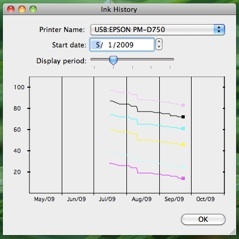
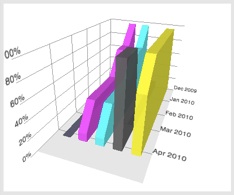
![]()
How to use
Select a printer:
After launching InkLevel, first thing you need to do is selecting a printer. You will see the “Selected printer” pull down menu at the top of the main window. When you choose the “Select printer” at the bottom of the menu, the Printer Browser window will open. In the Printer Browser window USB or network printers which are discovered by Bonjour will be listed. Please select a printer you want to see ink levels, then click the “Select” button to close the window. Shared printers and IPP printers are also listed in the window, but you can’t select them, because those printers can’t show ink levels at this moment. When you return to the main window, you will be able to see ink levels of the printer in the main window.
Supported Printers:
When you select the “Supported Printers” in the Tools menu, you will see a list of printers. The printer which works with InkLevel is marked as “Confirmed”. Others are the printers which are expected to work with InkLevel but are not confirmed yet. Also not listed printer may work with InkLevel. Please check your printer by the Diagnose explained below, and let us know the results.
Diagnose your printer:
If you can’t see ink levels, please do “diagnose” by select the “Diagnose” in the Tools menu. A new window will open with instructions how to diagnose your printer. When you click the “Diagnose” button in the window, InkLevel sends some commands to the printer depending on a printer model and connection type, and shows the test results in the window. You can copy&paste it to your email message. Please send us the test results by email, we will look into them whether InkLevel can show ink levels of the printer. If it is possible, we will let you know and add the printer to the “Supported printers”.
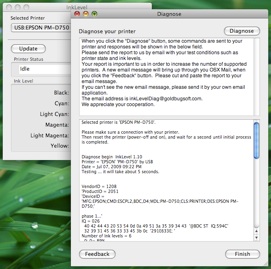
Ink History:
There’s another option called “Ink history” in the Tools menu. It shows histories of ink levels of your printer. InkLevel records changes of ink levels when it shows ink levels, and shows them in the window as line charts.
Restrictions:
- Printer status of Canon printers and some of HP printers will not be shown.
- Print Nozzle Check Pattern / Nozzle Cleaning button is only available at the certain Epson and Canon printers.
- Ink names will not be shown at old Epson printers.
- A shared printer and a IPP printer are listed in the Printer Browser window, but those can’t be selected.
- You can’t get ink levels during printing. If you try to get ink levels while your are printing with the printer, the printing might fail.
- Printer status and ink levels of HP printer which is connected to AirPort base station is not updated until the AirPort base station or the printer is restarted.
- Inquiring ink levels may fail while EPSON printer is initializing.