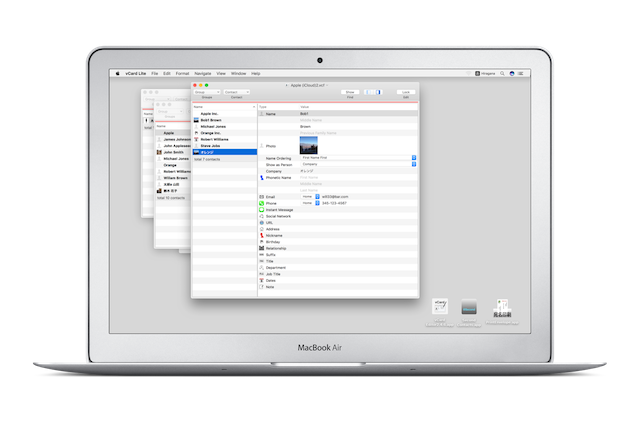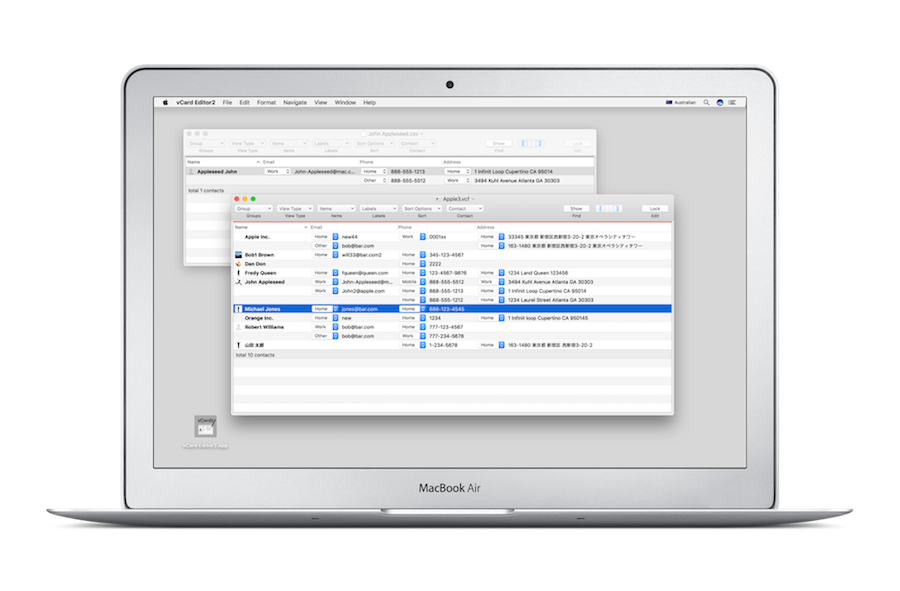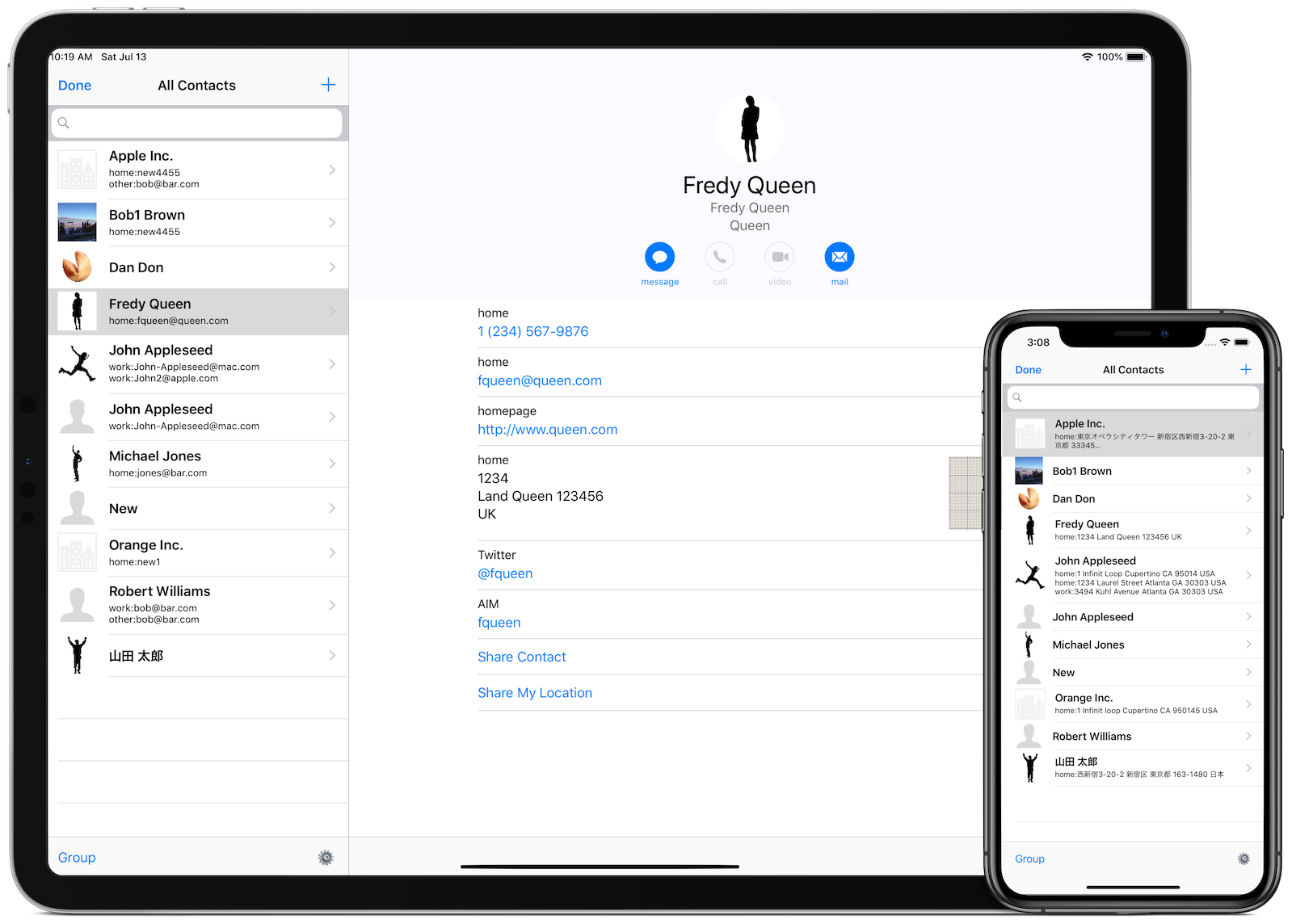Goldbug Software
vCard Lite for Mac
|
vCard Lite | USD2.99 macOS 10.13 and later |
macOS 10.13 and later |
vCard Editor for iOS | USD1.99 iOS11 and later |
What's New
Jun 17, 2025 vCard Lite 3.5.6 is released.
- Stability improvements and bug fixes.
Jun 9, 2022 vCard Editor for iOS 1.1.4 is released.
- Stability improvements and bug fixes.
vCard Lite
vCard Lite is an application to create and edit vCards directly.
This application has a search and replace function, and you can replace multiple searched items at once.
A vCard is a file with a vcf extension, and not only Apple's Contacts app, but various contact applications have functions to export and import vCards, and to exchange contact information between apps. will be used.
With this app, you can edit the contact information exported to the vCard file from the Apple Contacts app, restore it to the Apple Contacts app, or use it as a backup. You can also use the vCard file as a second address book using this application.
And this application doesn't communicate with outside servers using the Internet. The Contacts data is only used inside of the app and never be sent to any servers.
And this application doesn't communicate with outside servers using the Internet except for iCloud. The Contacts data is only used inside of the app and never be sent to any servers.
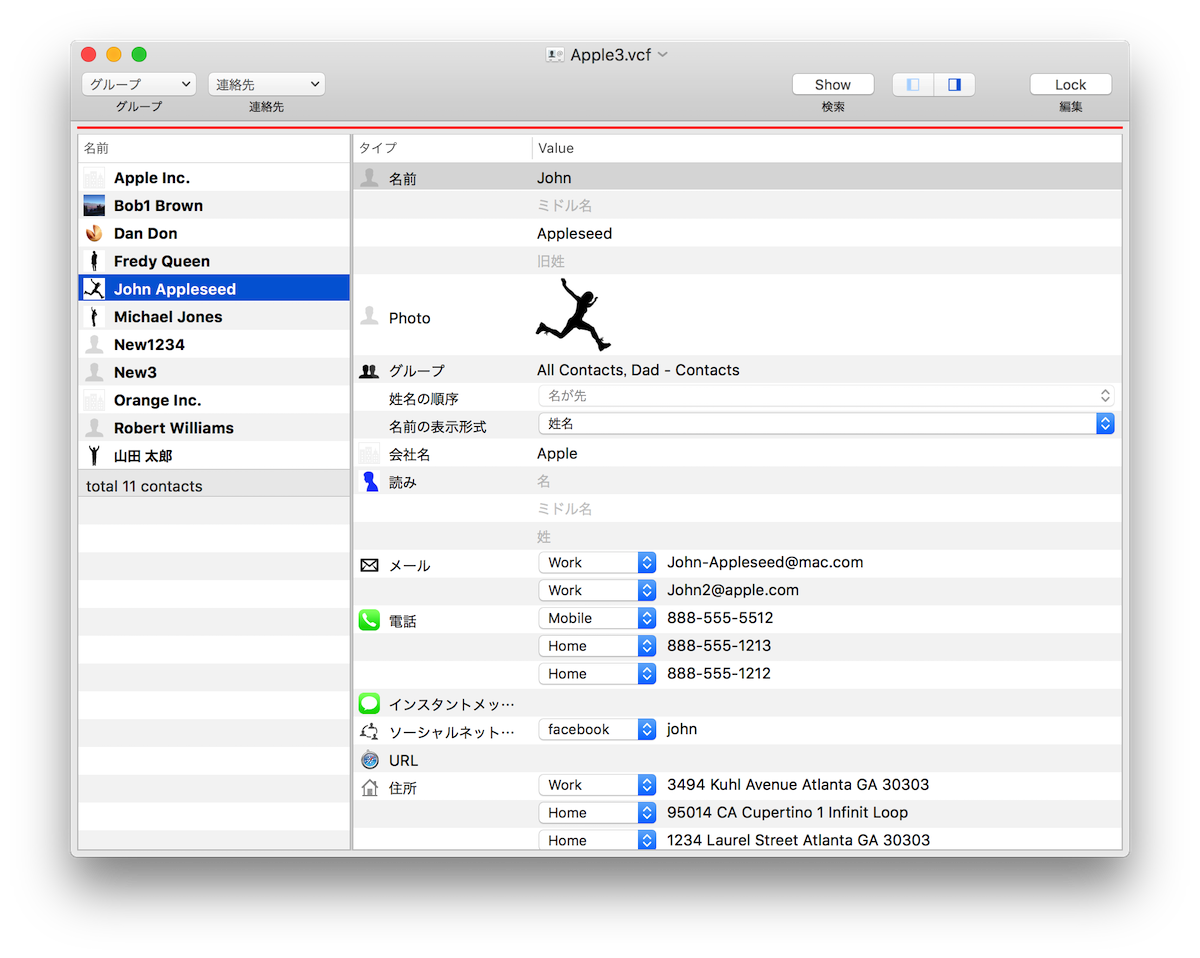
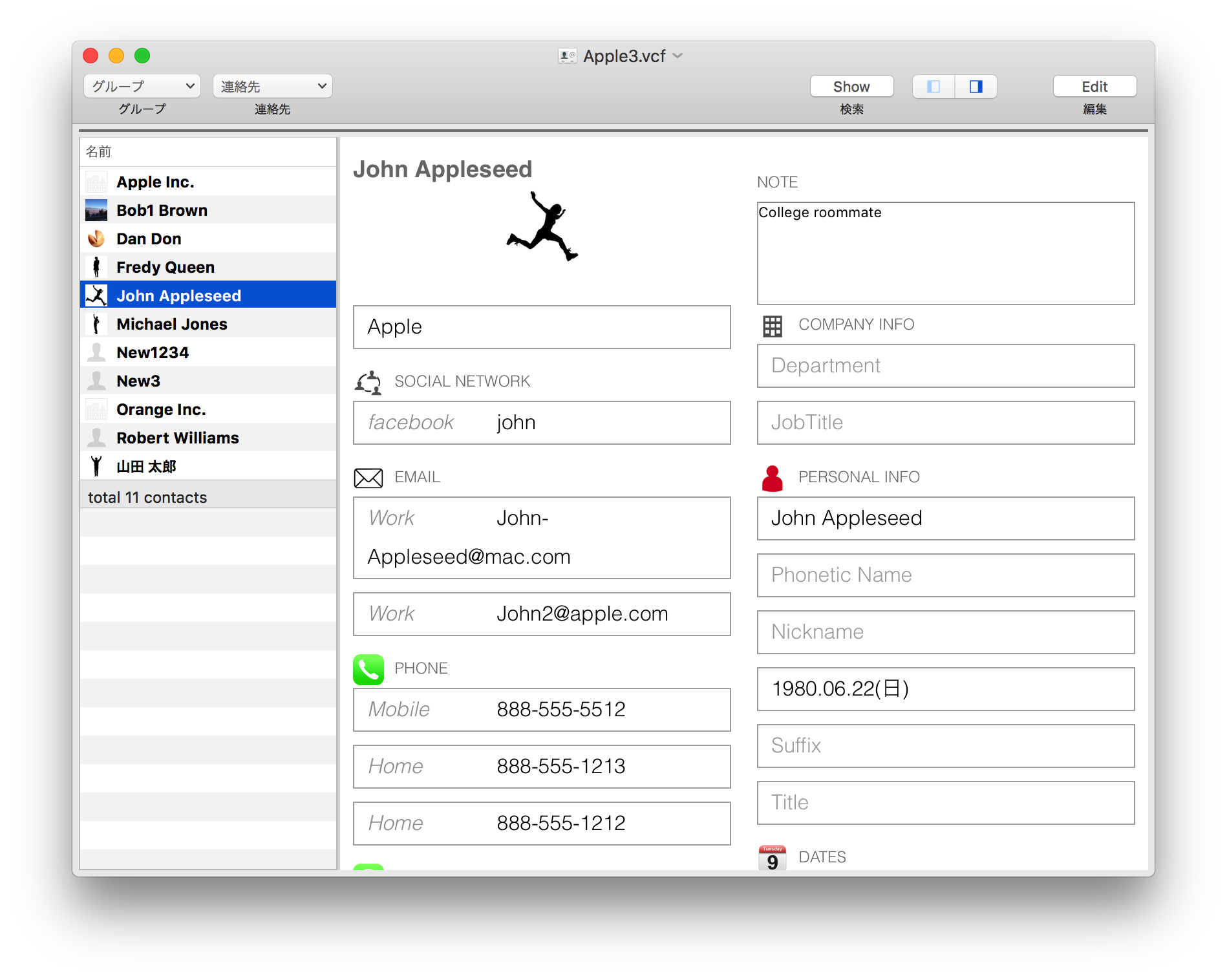
Functions
- Creating and Reading vCard files
- Reading CSV files and exporting contacts as CSV
- Import from vCard
- Find&Replace
- Comparing arbitral two contacts and copy/move between them
- Action by a context menu
- Input Address
- Showing QRCode in various formats
- Adding Custom Label
Creating and Reading vCard and editing
vCard Editor2 can open a vCard file directly.
The available vCard format is vCard2.1 and later. The extension will be ".vcf".
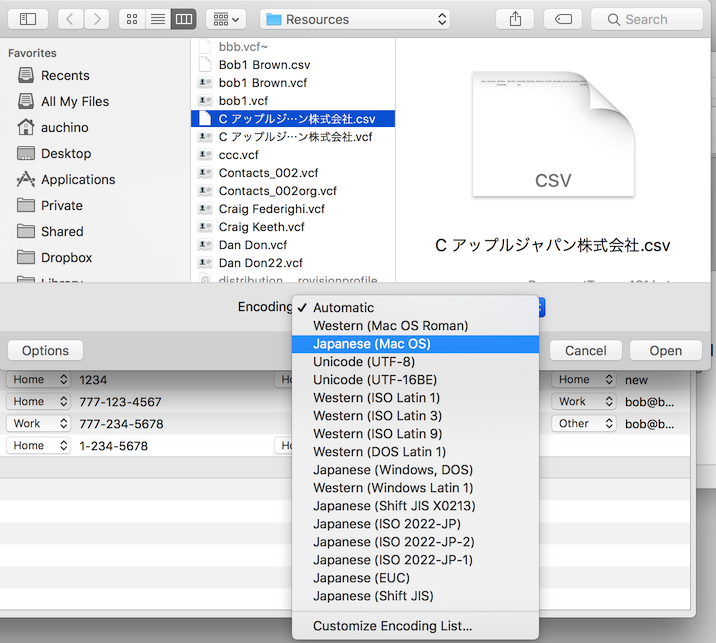
Text Encoding
If you open a file of vCard format before 3.0, you may need to select a text encoding. To change the text encoding, click the options button in the open dialog and select a text encoding. The "automatic" may not work, then open the Customize Text Encoding panel to look for the appropriate text encoding.
Reading CSV files and exporting contacts as CSV
vCard Lite can read and export a CSV file too.
You can open a CSV file as same as a vCard file through the open menu.
However you can not edit the CSV file, but you can drag&drop the contact to the vCard window.
The detail is here.
Import from vCard
vCard Lite can import a vCard for inserting the contacts to the vCard you are opening.
When you select the "Import from vCard" menu in the file menu. The open file dialog will open.
After selecting a file in the dialog, another panel will open and show the contacts in the file.
Select contacts in the panel and click the "Select" button, then the contacts will be added to the vCard you are opening.
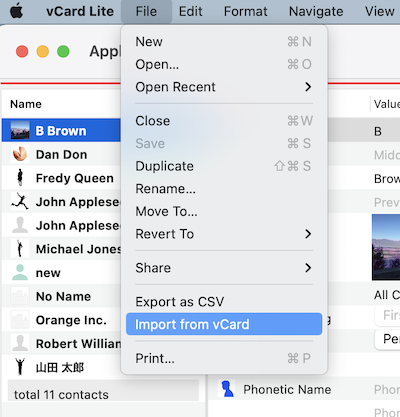
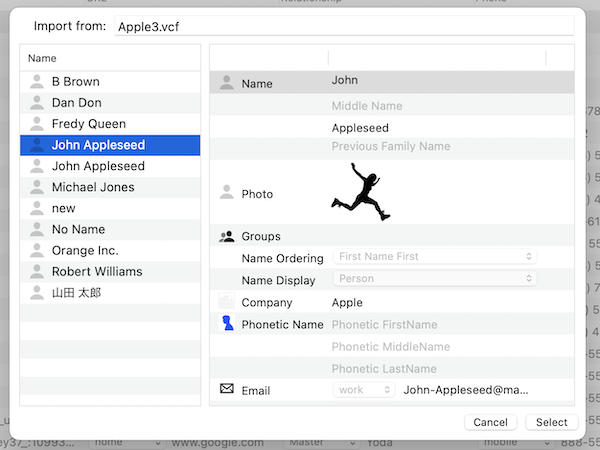
Find and Replace
vCard Lite has a Find and Replace function.
The FindBar will be shown when you select the Find menu in the edit menu or click the find button in the Toolbar.
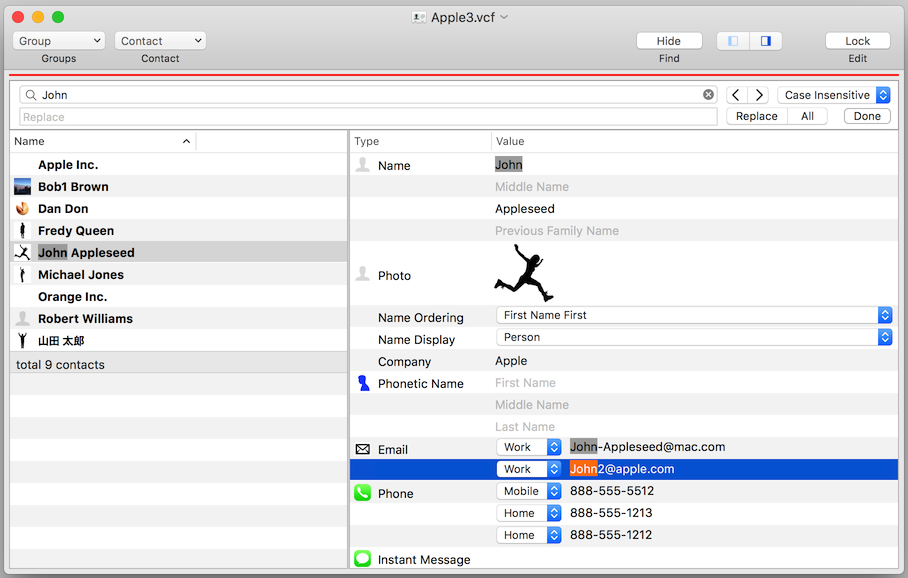
The Find Panel will be shown when you select the "Show Find Panel" menu in the edit menu or type Cmd+Shift+F as a short cut.
This panel shows the search results with selected items and labels, and can replace the string with other string.
The detail is here.
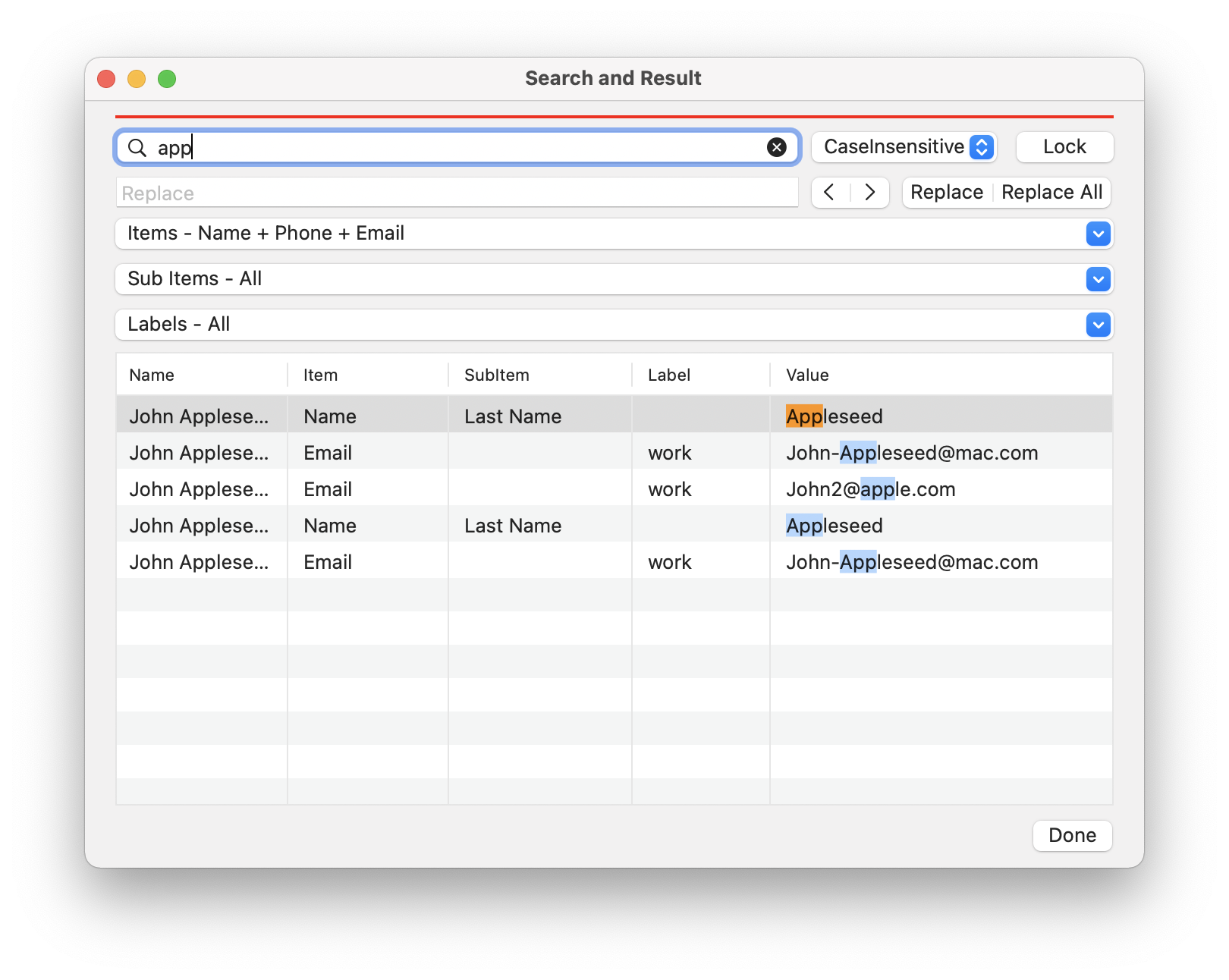
Comparing arbitral two contacts and copy/move between them
The compare panel is for comparing arbitral two contacts in the list.
In the edit mode, you can change the value and move/copy between contacts by drag&drop.
In order to copy the value, dragging value with holding option key.
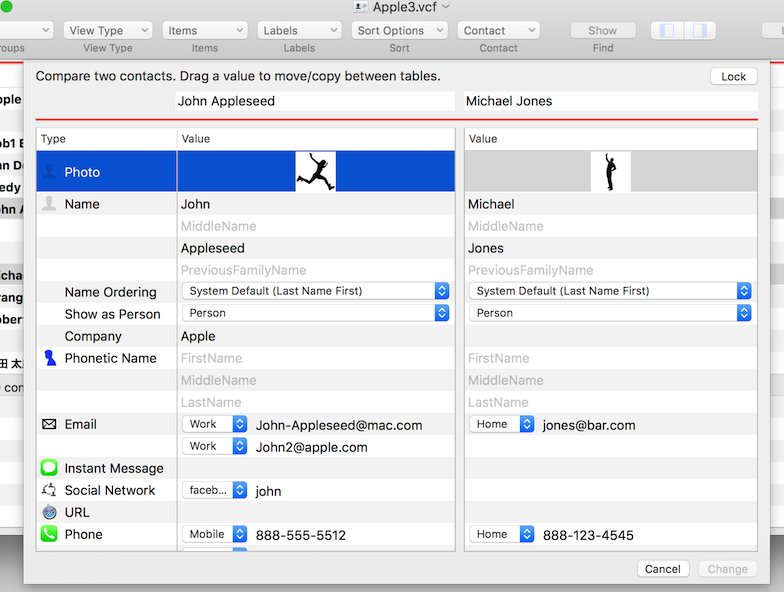
Action by a context menu
When you control-click the cell, the context menu will be shown as below. In the edit mode, you can duplicate or delete the contact which you click for the menu.
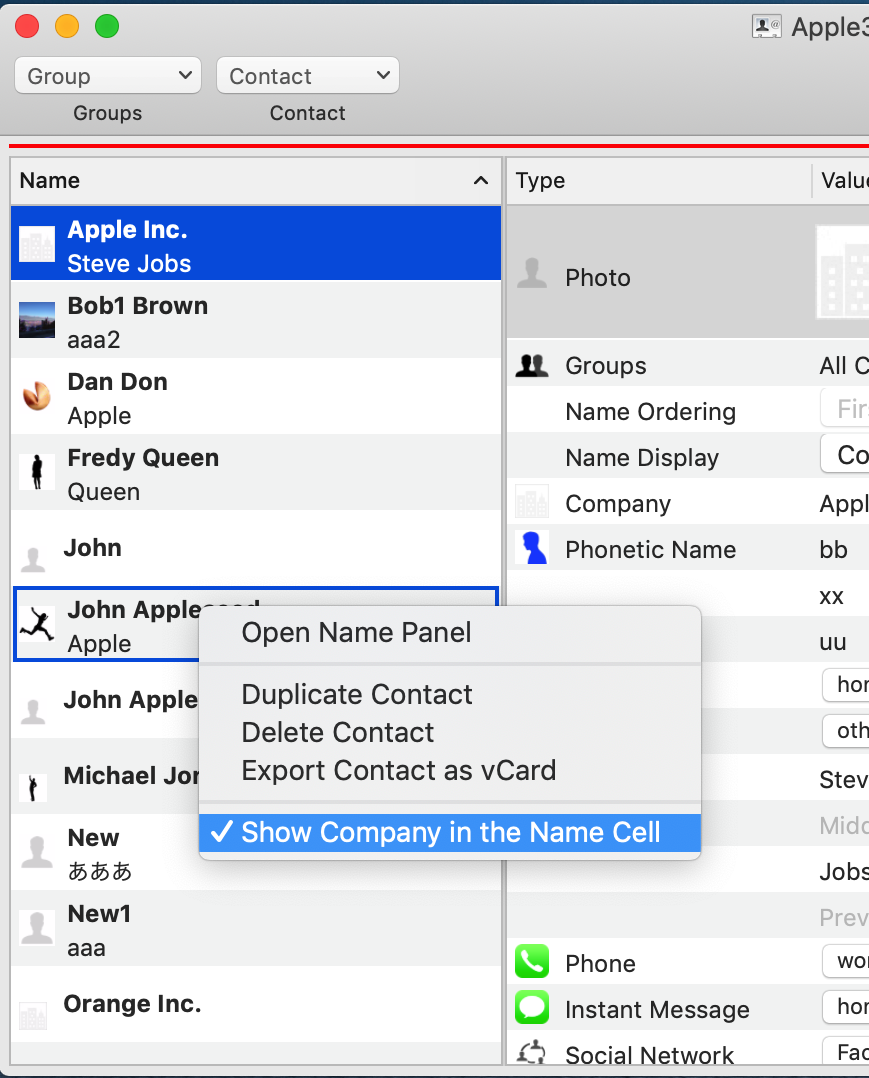
Input Address
When you double-click the address cell, the address list panel will open. The plus button in the lower-left corner is for adding a new address value.
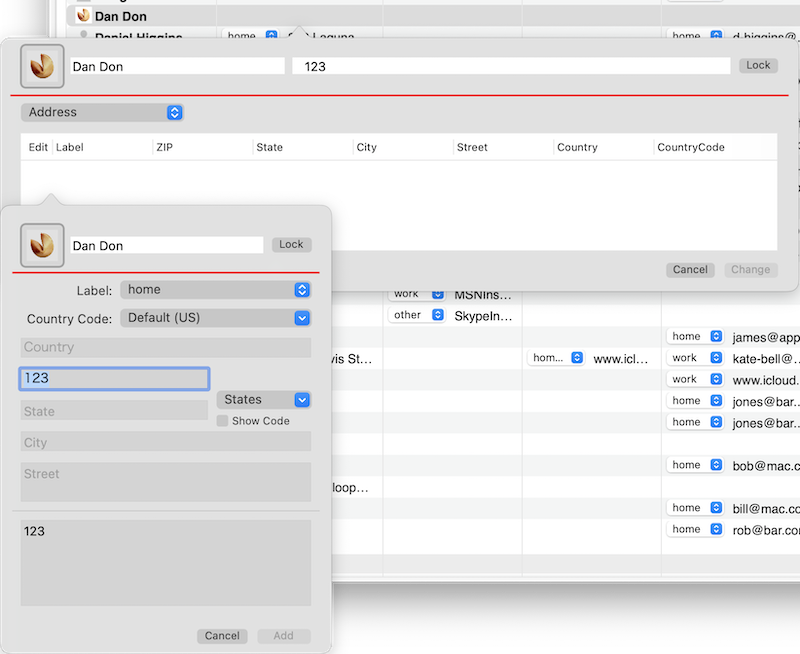
Selecting the Country Code menu enables State pulldown in some countries. You can enter the State name in the State Field by selecting State pulldown.
You can add State pulldown to any country by placing the AddressFormat.json file under the vCard Editor folder in iCloud Drive.
Here is the sample of AddressFormat.json.
QRCode
vCard Lite can show QRCode of the selected contact information, and you can Copy&Paste the image to other documents.
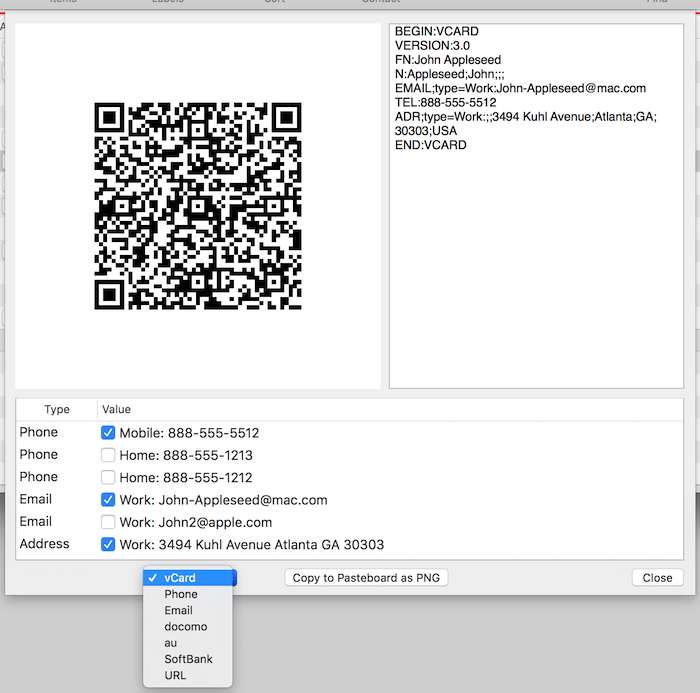
Adding Custom Label
Selecting the "Custom label" in the Navigator menu, the "Custom Label Panel" will open. It is for adding and changin a custom label for each item such as Email, Phone, Address.
Click the plus button is for adding a new label, and click the minus butotn is for deleting the selected label. And dobule-click the label in the table is for changing the label.
And the changing refrects to the AddressBook, can't be undone.
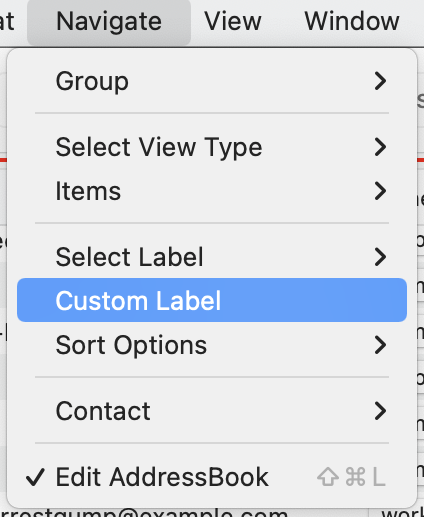
|
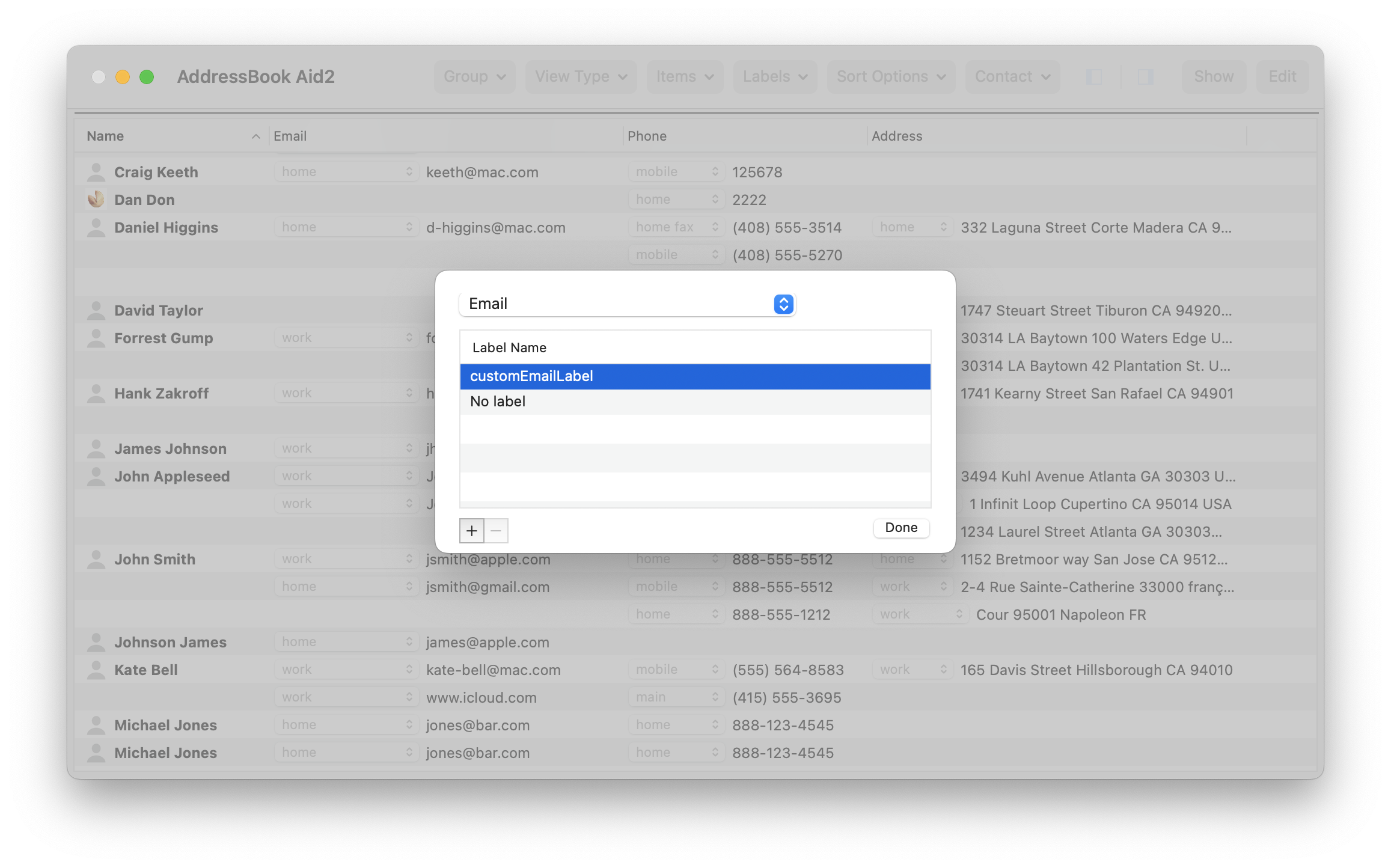
|
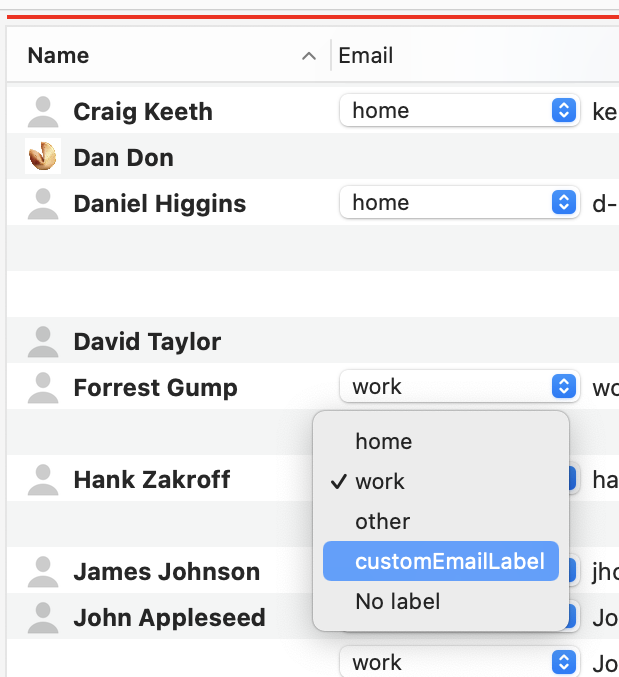
Changing font and size
You can change font and size in the Table.
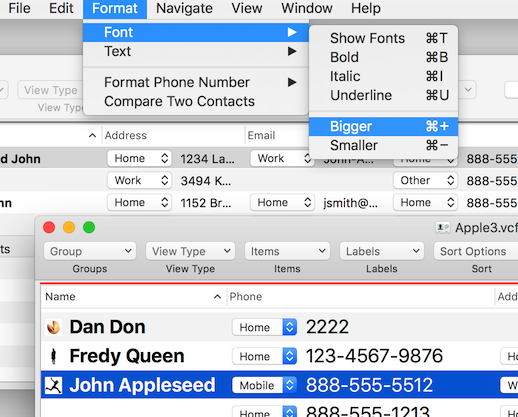
Drag&Drop Contacts
You can drag&drop contacts between vCard Lite's 'documents and Apple Contact or Apple Mail.
And when Groups are visible, Drag&Drop can be used to add a member to a group.
You need to click the Edit button before dropping the item.
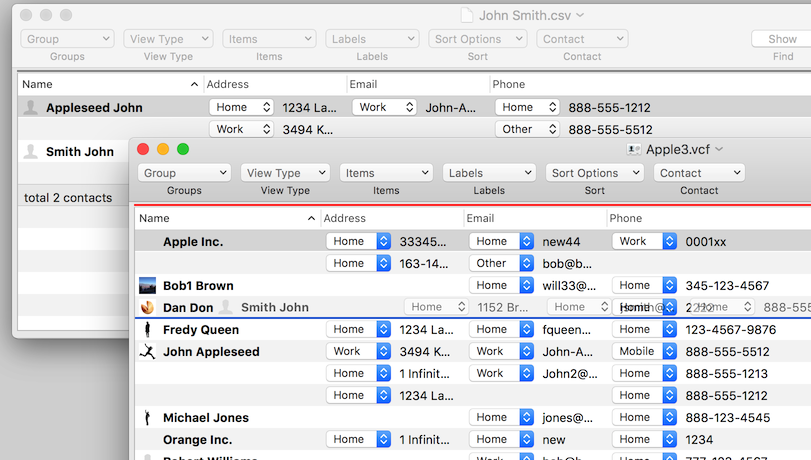
"Copy", "Copy as CSV" and "Copy as vCard"
When you select the "Copy" in the Edit menu, the items of the selected row in the table is copied to the paste buffer in text format. The text is a collection of strings in which the values for each column and separated by tabs. You can paste it into Numbers or Excel as it is. When you select the "Copy as CSV", the strings in the text are separated by commas. And the "Copy as vCard" menu is for copying the contact of selected row as vCard format.

Printing
Select a contact and then select “Print” from the File menu. You can select multiple contacts by cmd-click.
There’s a configuration panel in the print dialog to select printing address list or labels, and to select values to print in it too.
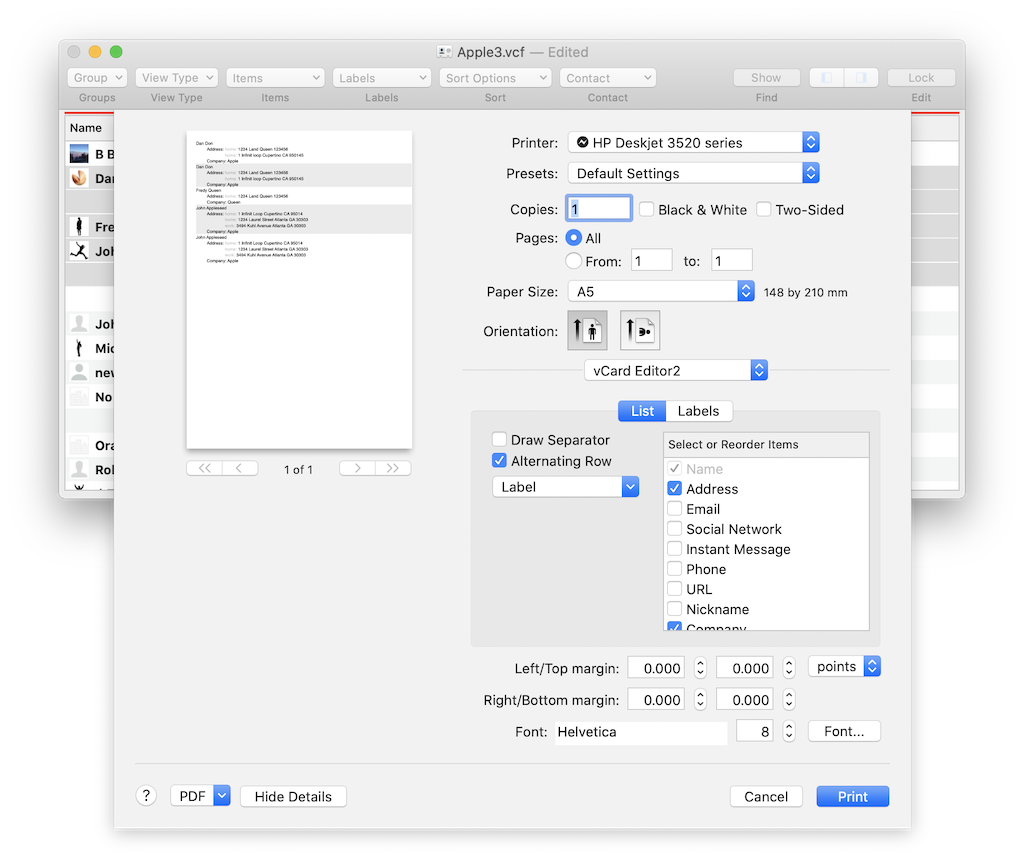
|
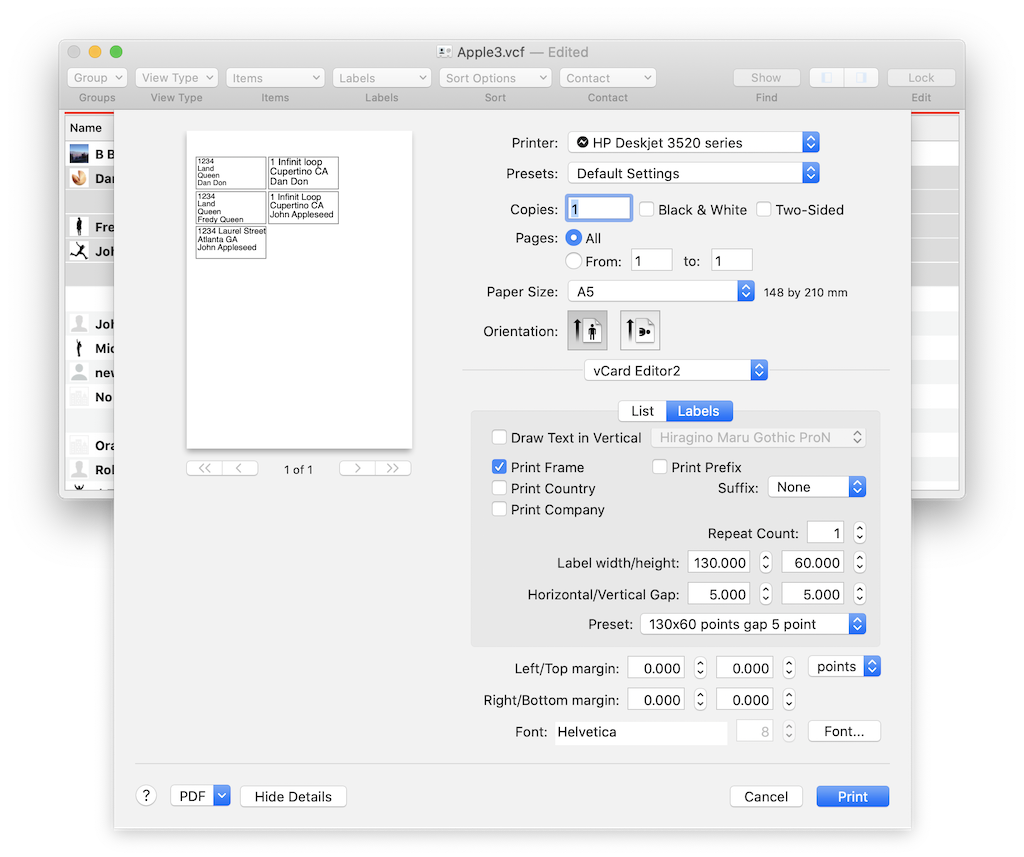
|
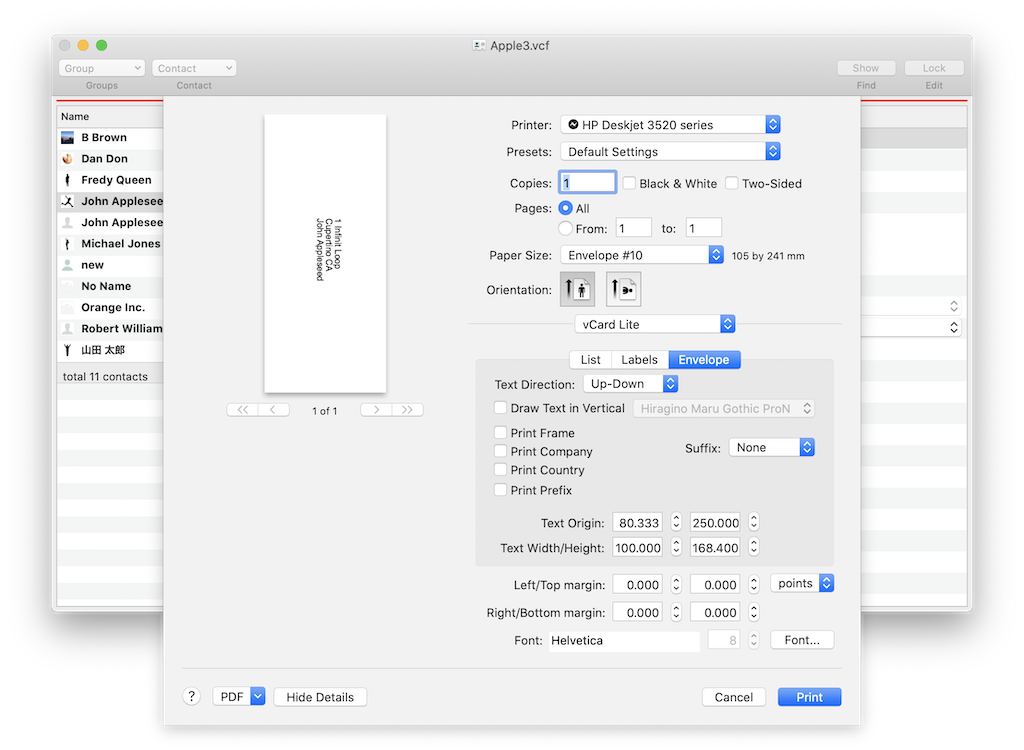
Operating system requirements:
vCard Lite works in macOS 10.11 and later.
How to Install the trial version:
Double click on the zip file that you downloaded, then the vCardEditor-Trial.app is created.
Uninstallation:
You can just delete this software from the installed folder in order to uninstall this software.