Goldbug Software
AddressBook Aid
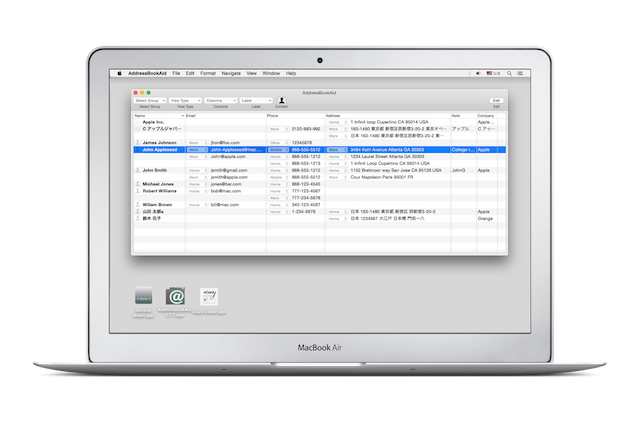
Check out AddressBook Aid2
AddressBook Aid uses AddressBook Framework in macOS to read/write contacts in the system.
Apple introduced Contacts.Framework at macOS 10.11 to replace from AddressBook Framework, and recomended to switch it to the new one.
This is the one of the reasons why AddressBook Aid2 is designed as the new version of AddressBook Aid. And other new functions in the lates macOS is used to do it too.
There is a buntton to download the trial version of AddressBook Aid2 in thepage.
How to use AddressBook Aid
Security and Privacy
Your contacts are protected in your system.
When AddressBook Aid is launched at first time, an alert for enabling access to your contact will be shown.
Please allow AddressBook Aid to access your contacts, otherwise AddressBook Aid doesn't work.
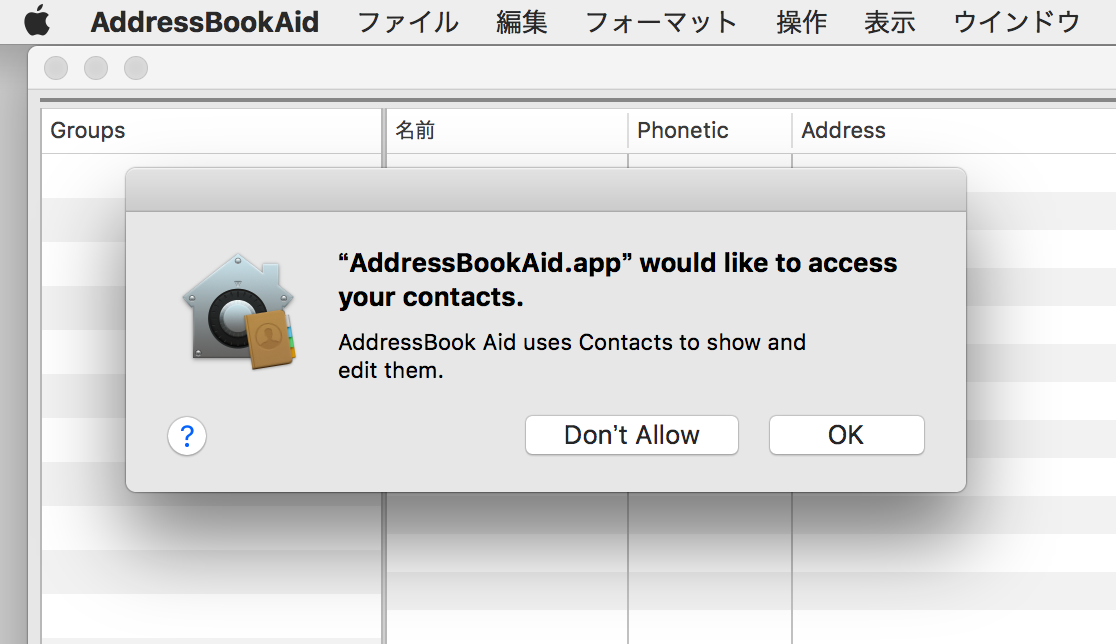
The other way is allowing AddressBook Aid to access your contacts in the System Preferences.
Open the System Preferences. There is a privacy pane in the "Security & Privacy" preferences. Then select the checkbox for AddressBook Aid in the pane.
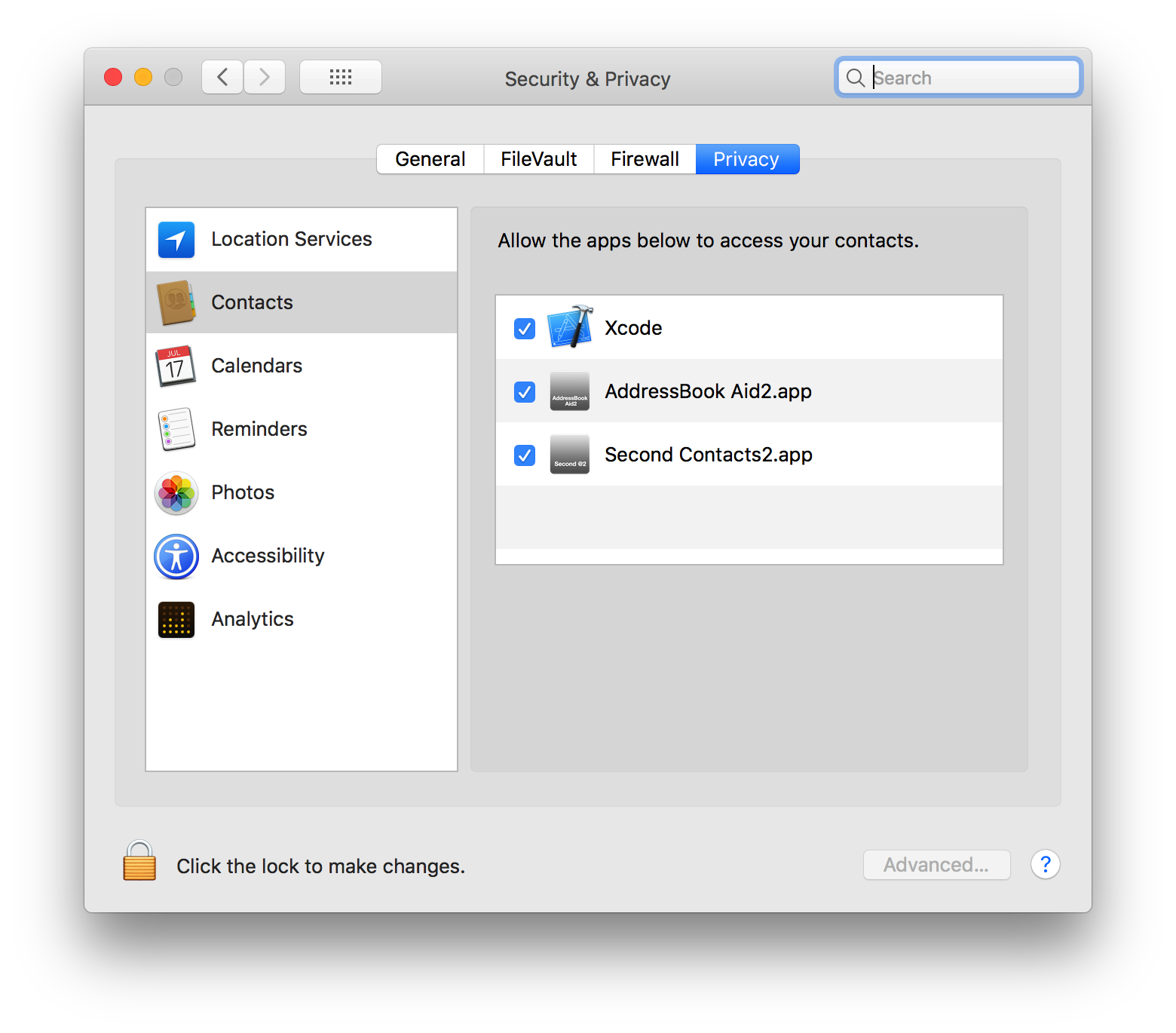
Editing Tips
There are two types of data in the vCard file. One is just string such as company, and the other is labeled value. The labeled value consists of label and string and you can have multiple label and sting pairs.
And if the data is the labeled value, you can add multiple values as the data like the picture below. So the panel is used to add/delete the labeled value.
In case of the address and instant message, those string consists of sub strings such as ZIP, State, Street, and so on.
The string in the cell can be edit directory which doesn't have label, or consists of sub strings.
When you type a enter key, selection will move to the next row, and when when you type a tab key, selection will move the the next column.
If the next cell is empty or the cell is for labeld value, the edit panel will open.
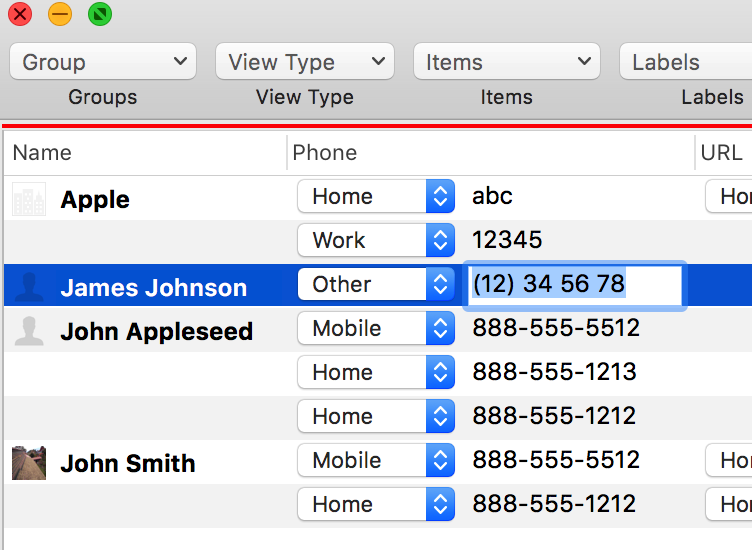
Dobule-click with holding the command key on a cell which has a label, the edit panel will open.
The panel lists the labeld values, and show the buttons for adding/deleting the labeled value.
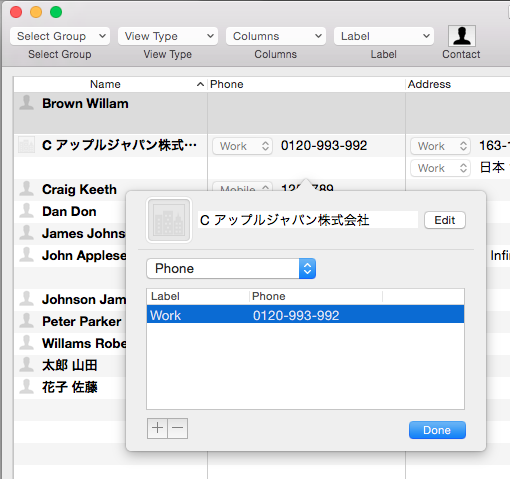
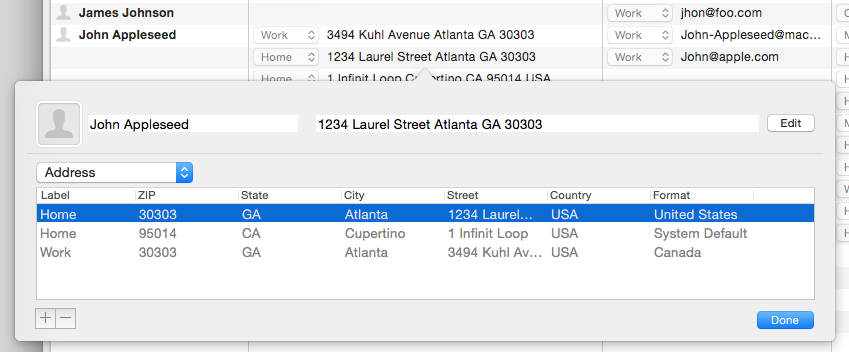
The other edit panel will open when you double-click the cell, if the cell is for address or instant message.
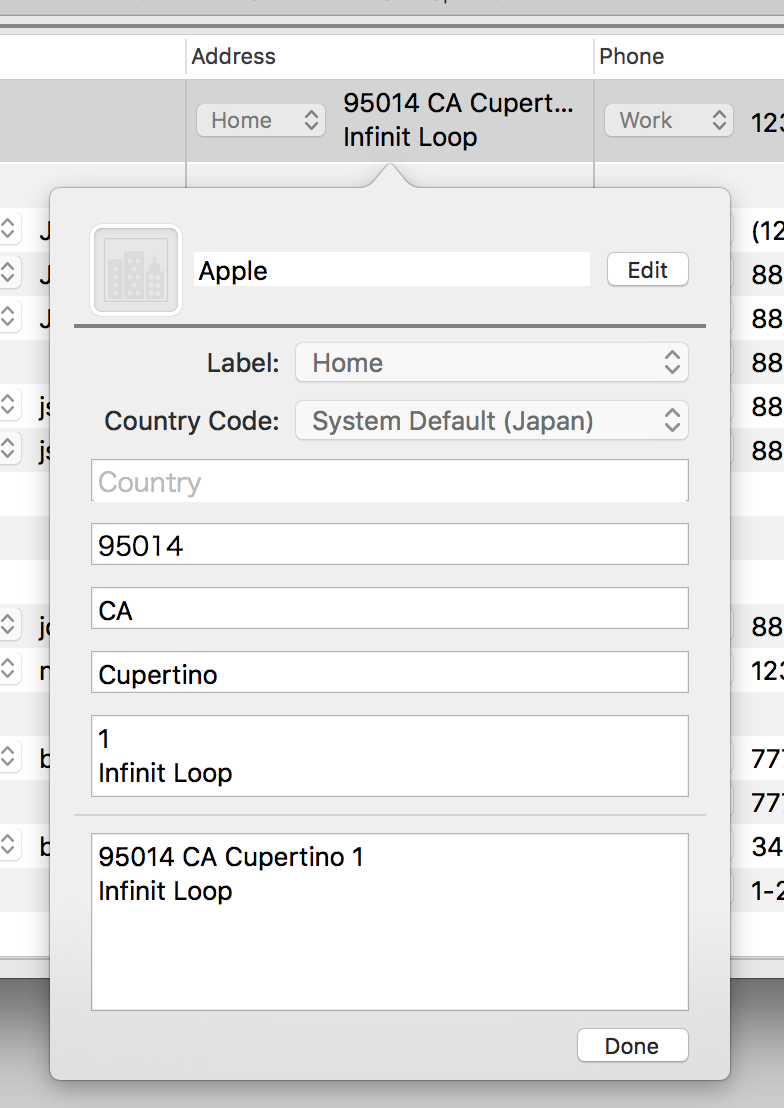
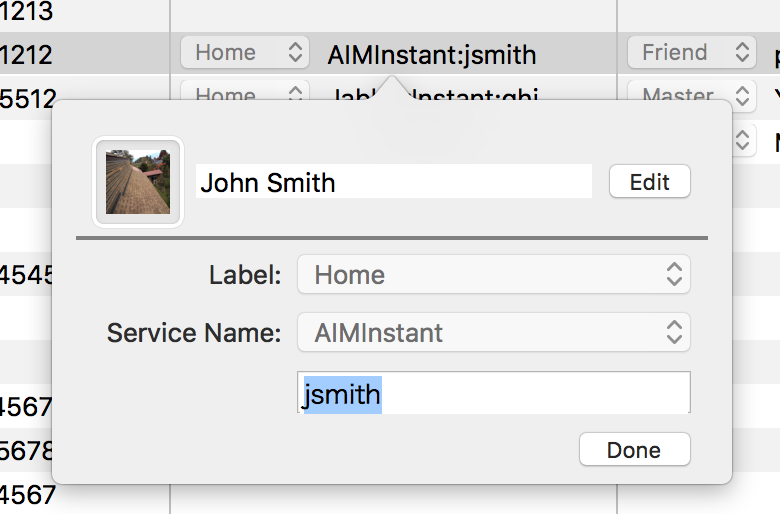
Country code in the address panel
When you double-click the address cell or with holding the command key, the following address panels are shown. The country code in the panel is used to change the format of the postal address. If it is empty, county code in the system default is used. Please note that the Country value is not related to the country code. You can set any string as the Country.
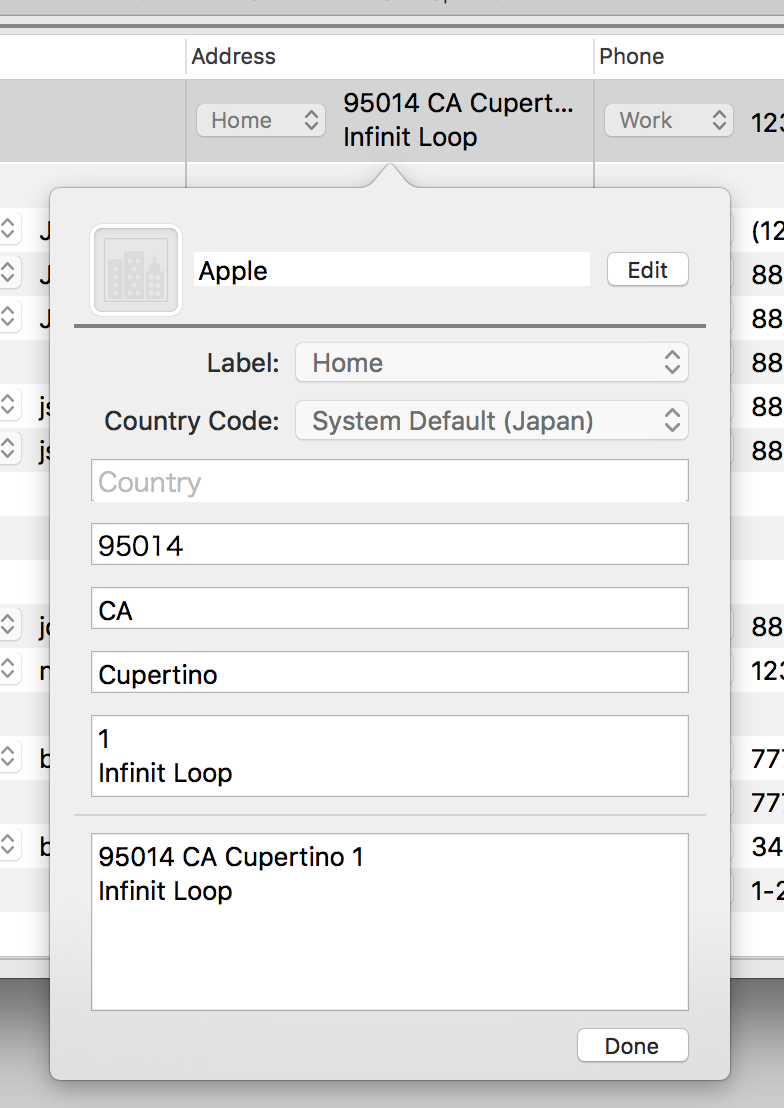
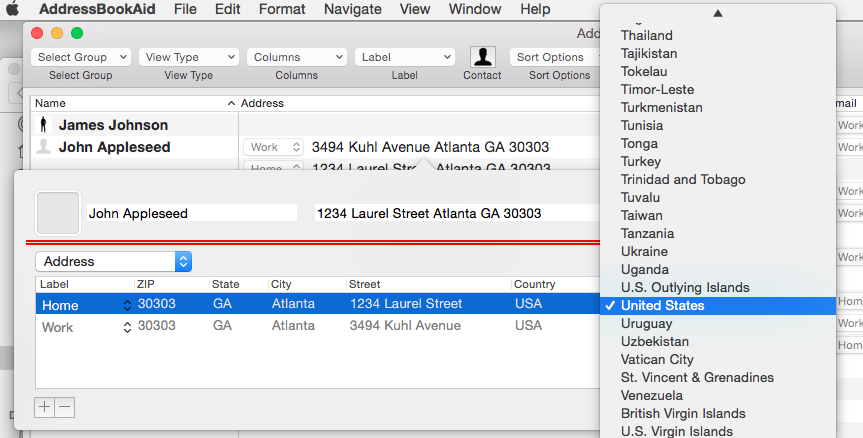
The country code is used to format a address.
When you select the country code in the column, the string at the top of the panel will be formatted as the code.
For example, when you select US at the column, the strings will order like "1 Infinite-loop Cupertine, CA 95014".
When you select JP, it will be "95014 CA Cupertinoe 1 Inifinite-loop".
Setting the same label or value in the selected rows
The new feature is setting the same label or value in the seleced rows at once.
It works on the phone, email and note column and so on.
Please try to change a label in a column such as Phone with selecting multiple rows, an alert will be shown for making sure the operation.
When you click the OK button, all the label of the Phone column you selected will be changed.
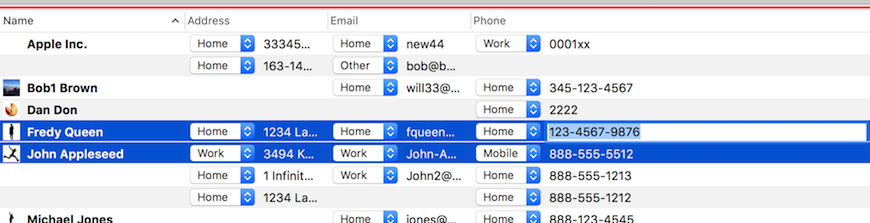
Adding/Deleting members in a group
You can add/delete members of a group in the Group view which is opened by the "Show Groups" menu in the Group Button.
To add members in a certain group, select contacts in the "All Contacts", then drag and drop them to the group.
To delete members in a certain group, select contacts in the group, then select the "Delete Contacts" menu in the contact button.
The contacts are deleted in the group but not deleted in the "All Contacts".
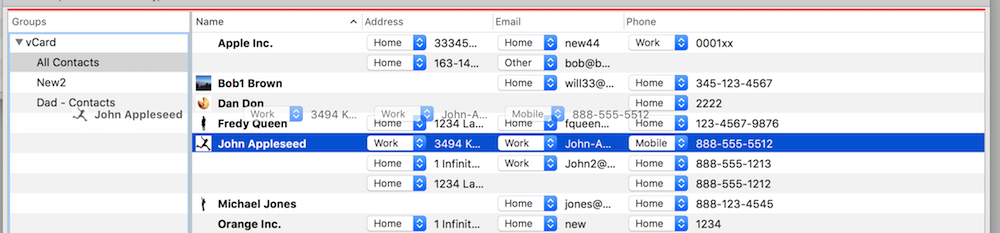
Editing contact image
You can set the image of contact in the contact info panel.
Show the contact info and "drag and drop" the image on to the contact image.
In order to delete the image, control-click on the image, then the context menu show the menu to delete the image.
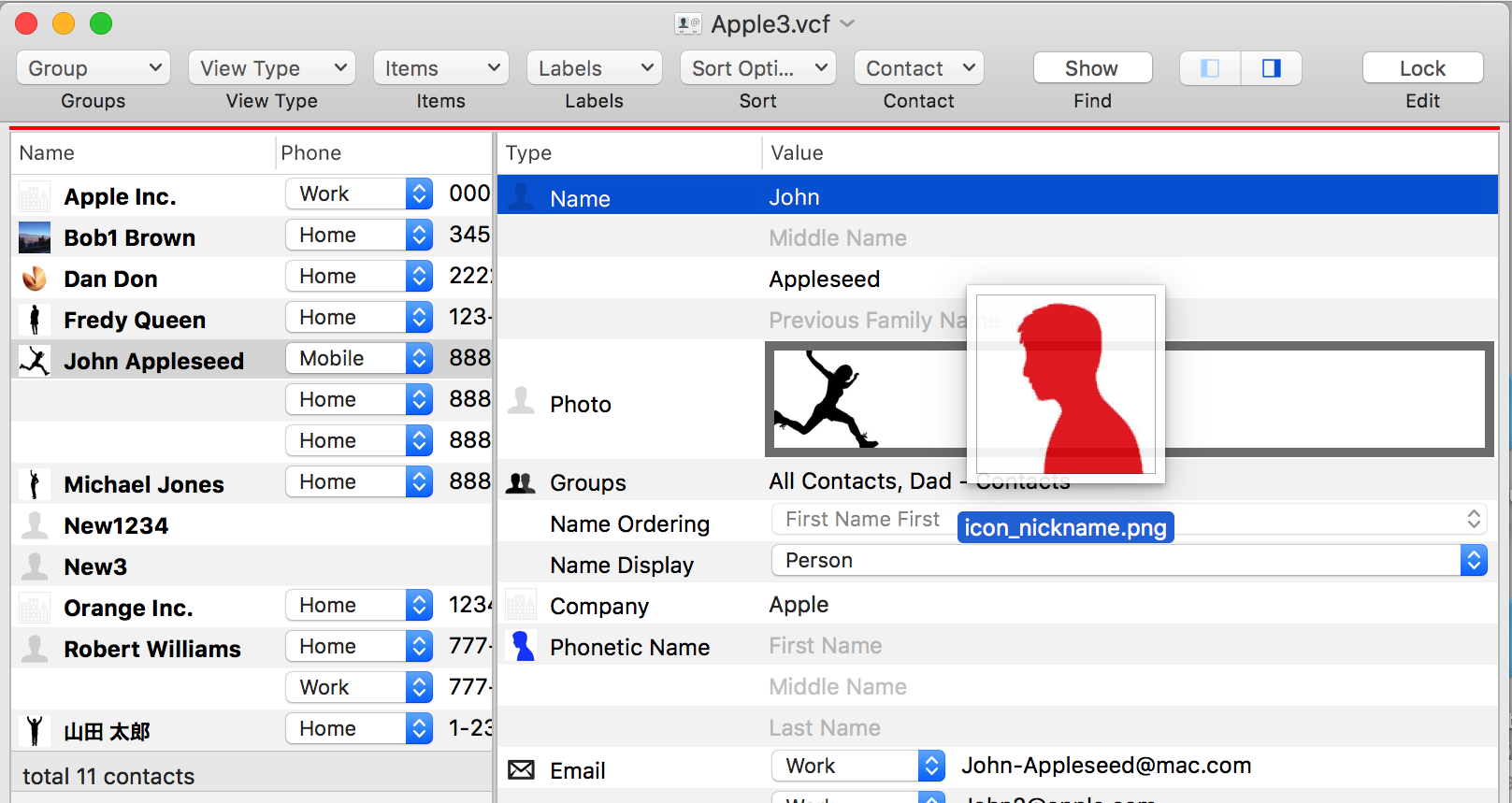
Reading CSV files and exporting contacts as CSV
Reading CSV file, AddressBook Aid detects the data types by the first line of the CSV file.
The first line designate the items order and the type. Please check the sample file.
If AddressBook Aid fails to detect those, please modify the CSV file by referring the sample file.

Text Encoding
When you import the file, you may need to specify the text encoding. Please select an appropriate encoding in the open panel.
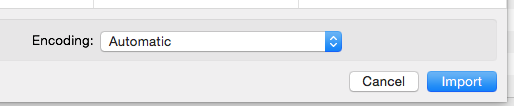
Exporting as CSV
The "CSV" in the "Export..." menu in the file menu is for exporting contacts as CSV.
The menu is enabled when more than one contact are selected in the windows.
And the exported file has a first line as explained above, and the text encoding will be UTF-8.
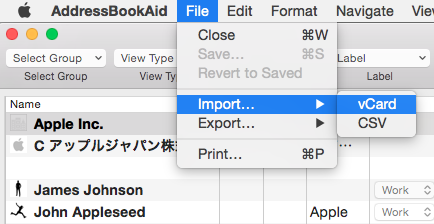
The CSV file has the first line which is mentioned above in order to designate the order of value. It means that not all the values in the contact are written in the file.