vCard Lite for Mac
vCard Lite is an application to create and edit vCards directly.
This is a card style version of vCard Editor2.
vCard Lite also has a find&replace and comparing functions.
vCard is a file has an extension VCF and used to exchange contact information between various contact applications.
Not only Apple Contacts but also such applications can import/export the vCard file.
vCard Lite also has a feature of reading CSV file and showing a contact as QRCode. You can save the QRCode as a image to print on various materials.
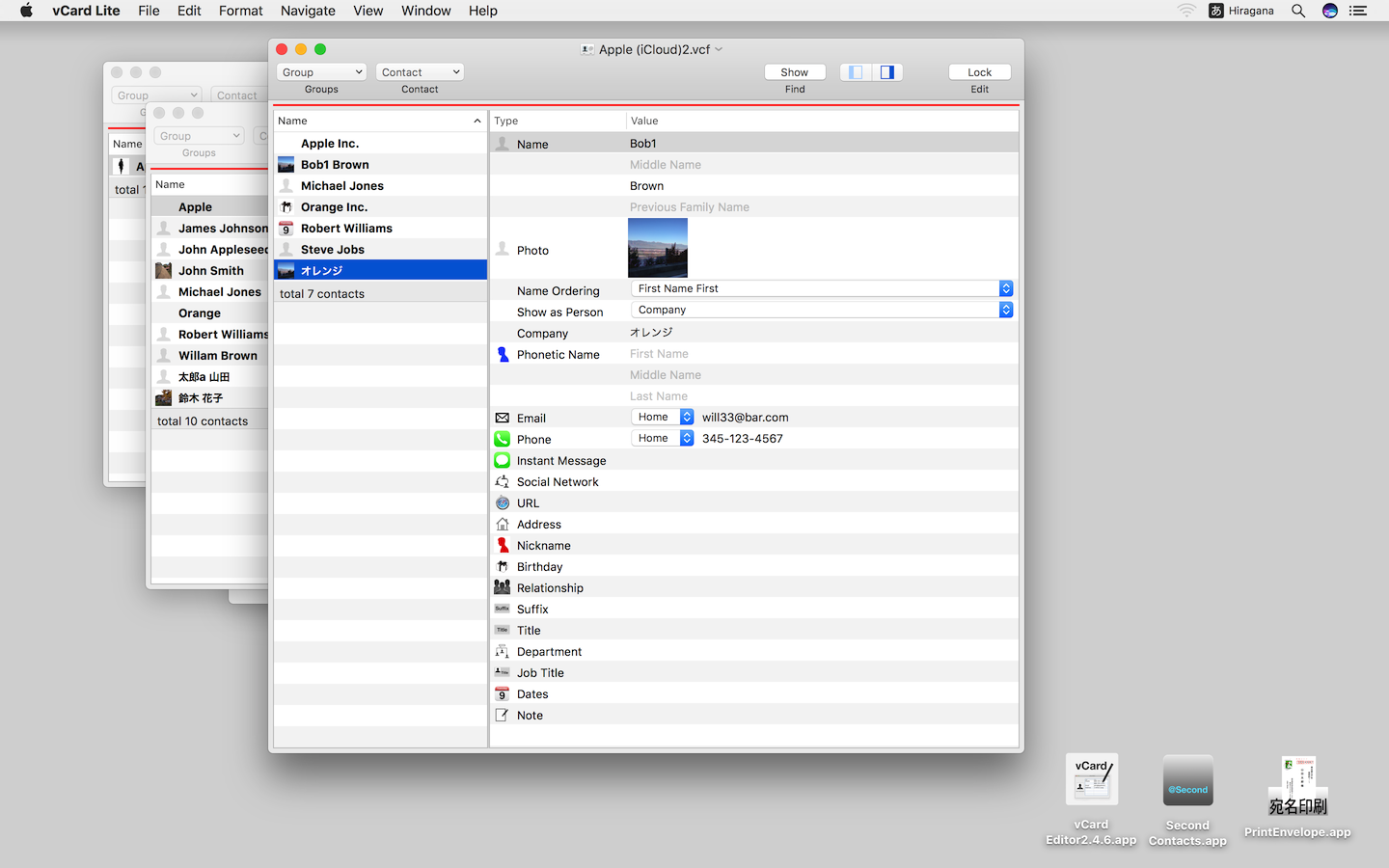
vCard Lite for Mac | USD5.99
Works in macOS 10.11 and later.
Please download the trial version from here. You can edit but can’t save your vCard.
vCard Lite
Creating and Reading vCard files
Reading CSV files and exporting contacts as CSV
Find&Replace
Comparing arbitral two contacts and copy/move between them
Showing QRCode in various formats
Creating and Reading vCard and editing
vCard Editor2 can open a vCard file directly.
The available vCard format is vCard2.1 and later.
Selecting the file has a extension .vcf to open a vCard file, a window will be shown as below.
The left column is a name list and the right is a contact information which is selected at the name list.
The edit button in the Toolbar is for disabling to edit the file.
The red line under the Toolbar indicated that it is in edit mode.
Text Encoding
If you open a file of vCard format before 3.0, you may need to select a text encoding. To change the text encoding, click the options button in the open dialog and select a text encoding. The "automatic" may not work, then open the Customize Text Encoding panel to look for the appropriate text encoding.
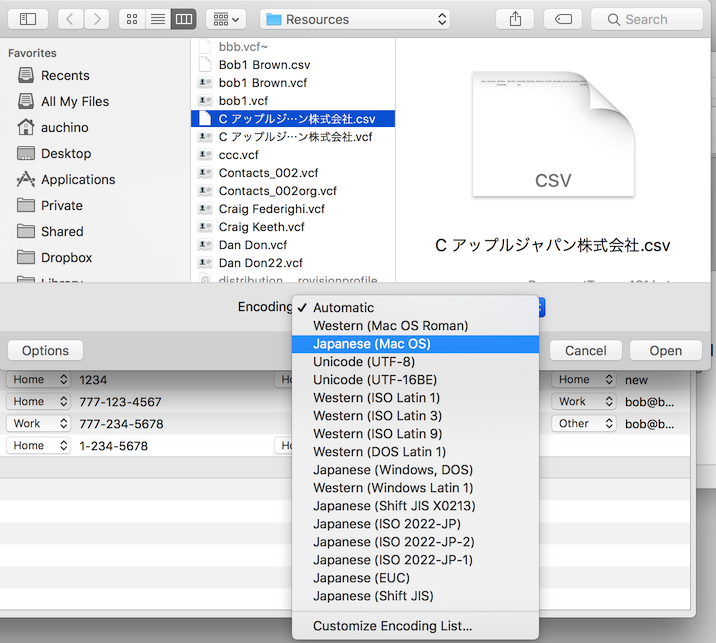
Reading CSV files and exporting contacts as CSV
vCard Lite can read and export a CSV file.
You can open a CSV file as same as a vCard file through the open menu.
However you can not edit the CSV file, but you can drag&drop the contact to the vCard window.
vCard Lite expects the items in a CSV file are ordered as the following way. But if the file has a line at the beginning to designate the items order, the items are read as the specified order.
Please check the sample file if you want to add the items list.
Name,Home Phone,Work Phone,Other Phone,Home Email,Work Email,Other Email,Home ZIP,Home State,Home City,Home Street,Work ZIP,Work State,Work City,Work Street,Other ZIP,Other State,Other City,Other Street,Birthday,Title,Company,Department,Job Title,First Name,Last Name,Nickname,Note,Facebook,LinkedIn,Flickr,SinaWeibodownload sample csv Sample CSV File
The Export as CSV menu in the File menu is for exporting selected contacts to CSV file. The order of items in the CSV file is the same as the above list.
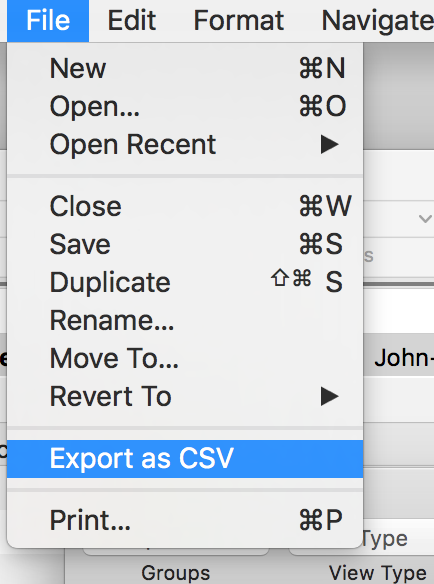
Find&Replace
vCard Lite has a Find&Replace function.
The FindBar will be shown when you select the Find menu in the edit menu or click the find button in the Toolbar.
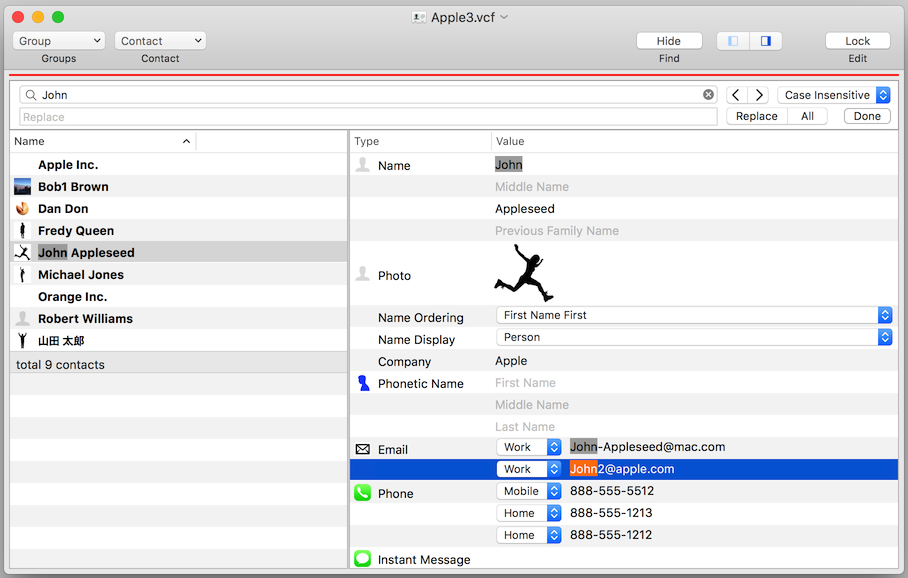
Please note that the search string is done by the each sub item. For example the Address string consists of 5 sub items: ZIP, State, City, Street and County.
You can find "Cupertino" or "CA" separately, but can not find "Cupertino, CA".
Comparing arbitral two contacts and copy/move between them
The compare panel is for comparing arbitral two contacts in the list.
In the edit mode, you can change the value and move/copy between contacts by drag&drop.
In order to copy the value, dragging value with holding option key.
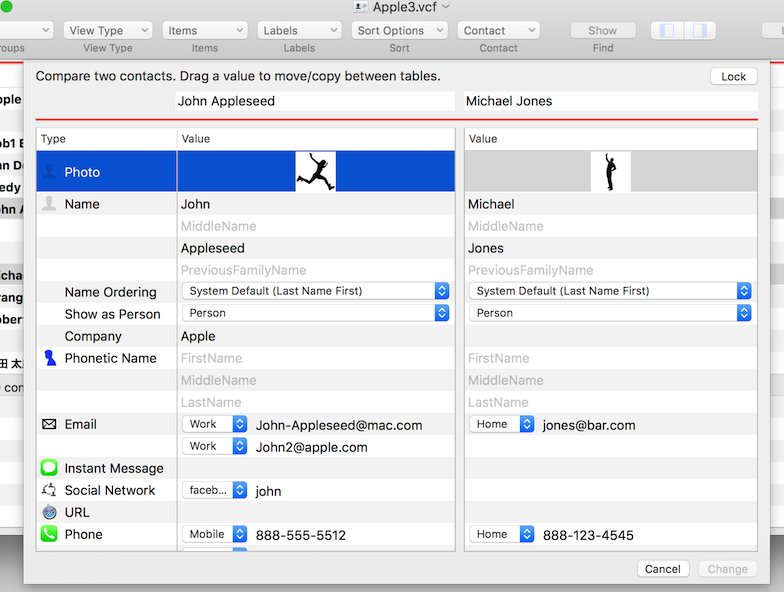
Showing QRCode
vCard Lite can show QRCode of the selected contact information, and you can Copy&Paste the image to other documents.
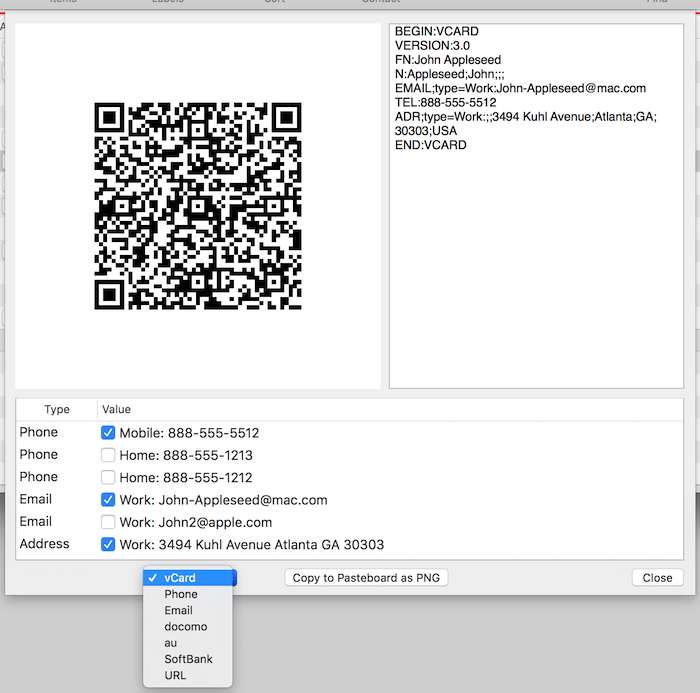
Changing font and size
You can change font and size in the Table.
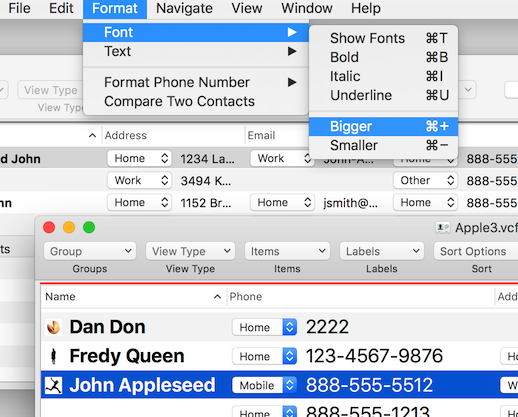
Drag&Drop Contacts
You can drag&drop contacts between vCard Lite's 'documents and Apple Contact or Apple Mail.
And when Groups are visible, Drag&Drop can be used to add a member to a group.
You need to click the Edit button before dropping the item.
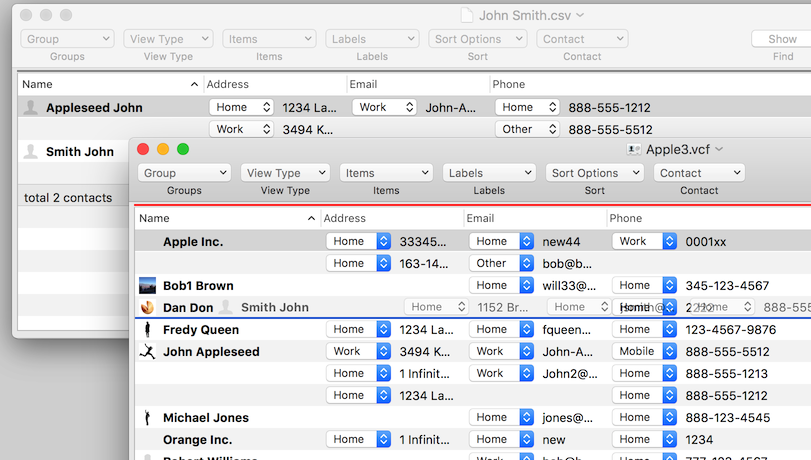
"Copy" and "Copy as CSV"
The "Copy" and the "Copy as CSV" menu in the Edit menu, are used to copy the select row as "Text" to a paste buffer. When you select the "Copy", items in the columns are divided by a tab, but when you select the "Copy as CSV", they are devided by a comma. So when you chose "Copy", you can paste the row in the table of Numbers or Excel as what you see.
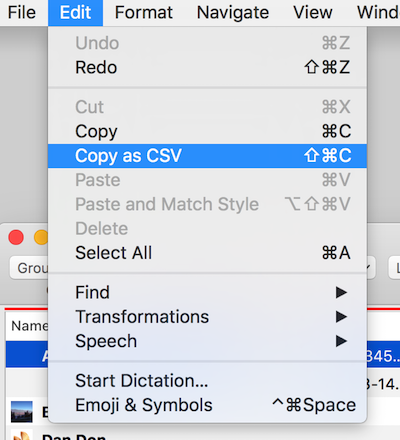
Printing
Select a contact and then select “Print” from the File menu. You can select multiple contacts by cmd-click.
There’s a configuration panel in the print dialog to select a value to print. It is in the “vCard Editor” menu.
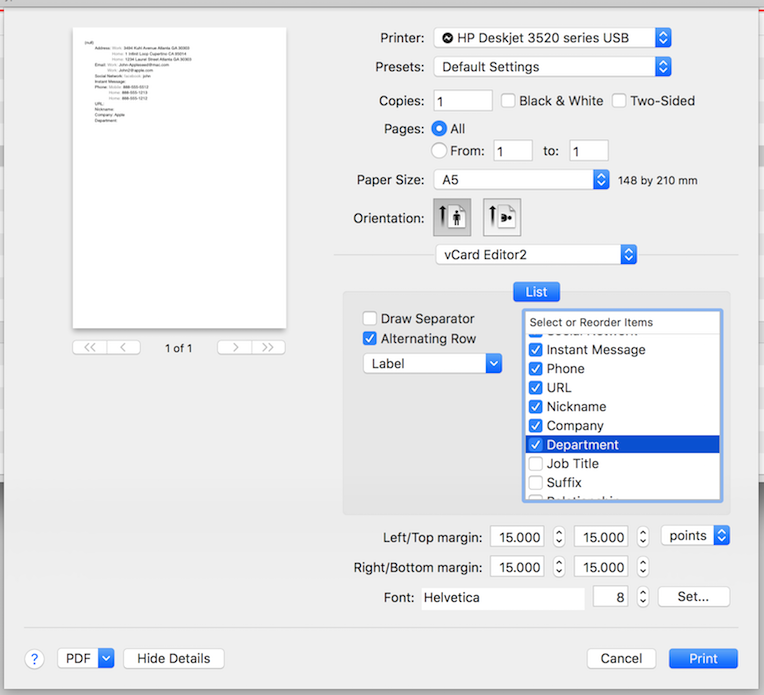
Operating system requirements:
vCard Lite works in macOS 10.11 and later.
How to Install the trial version:
Double click on the zip file that you downloaded, then the vCardEditor-Trial.app is created.
Uninstallation:
You can just delete this software from the installed folder in order to uninstall this software.
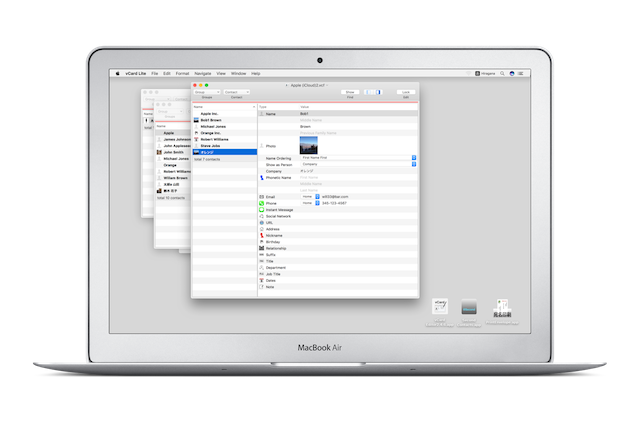 Mac
Mac