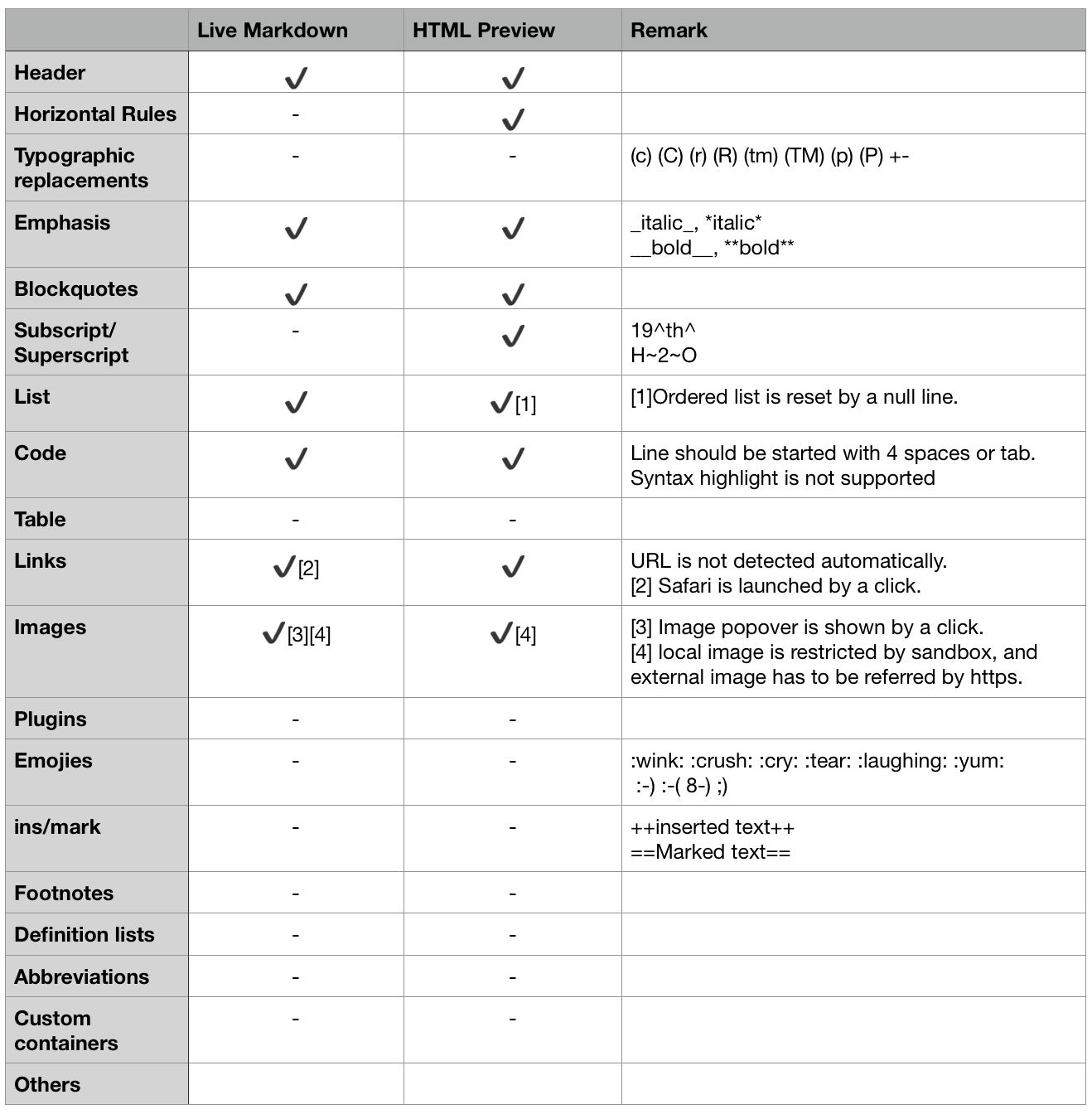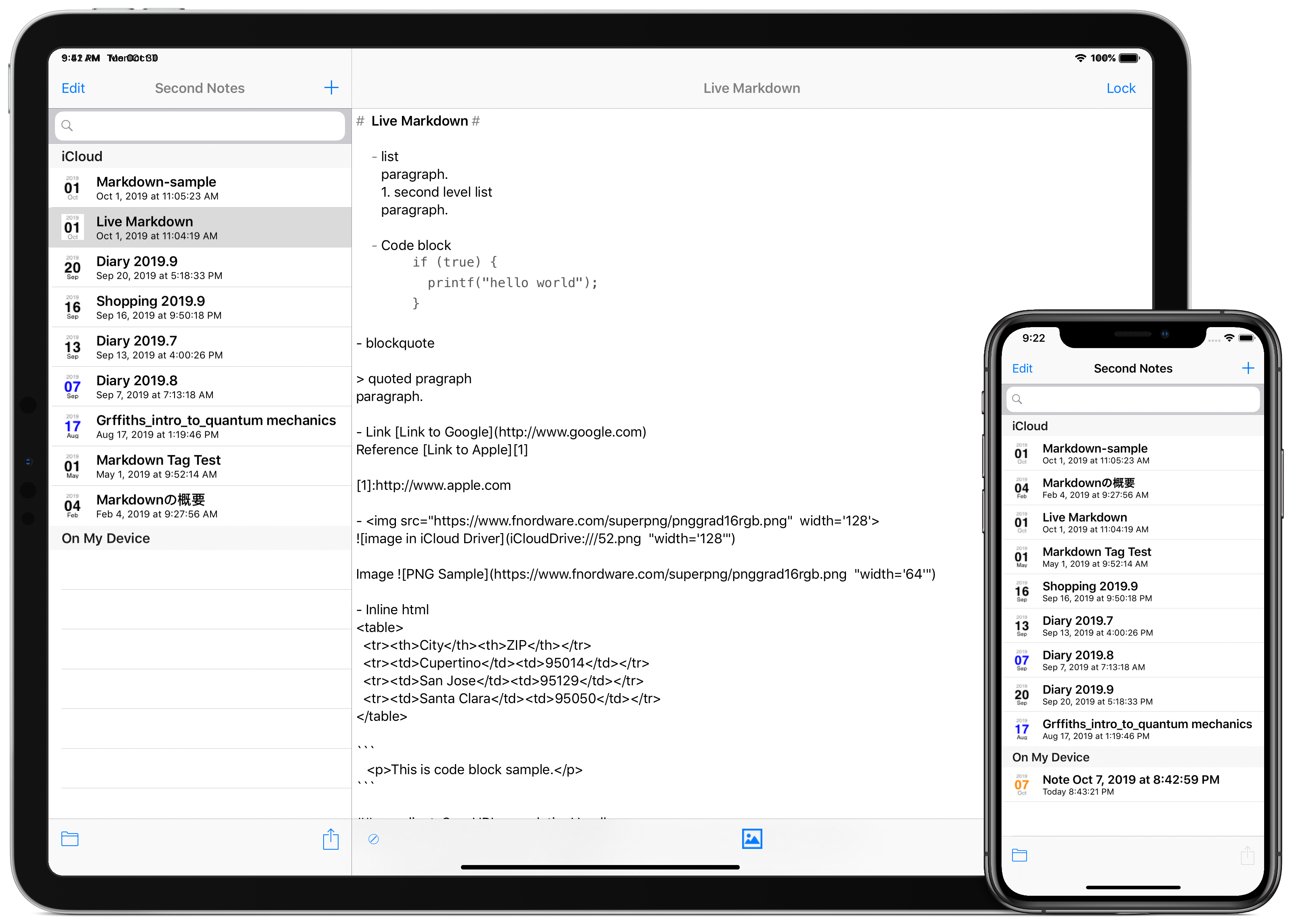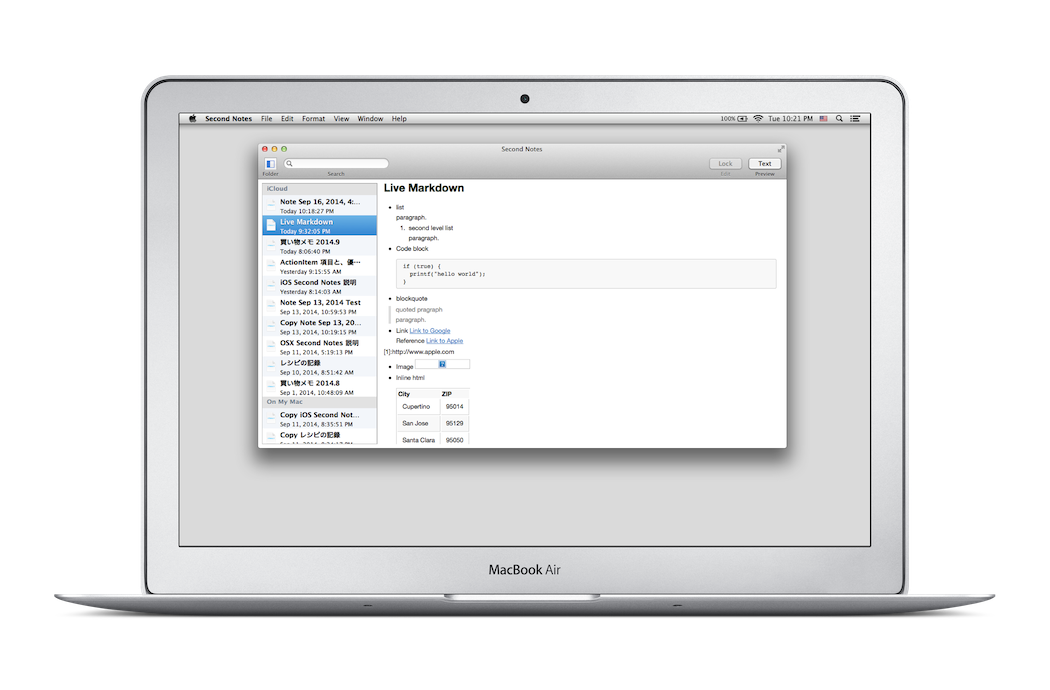Goldbug Software
Second Notes for iOS
|
Second Notes for iOS | USD0.99 iOS11 and later |
Second Notes for Mac | USD7.99 Second Notes Trial | Free macOS 10.13 and later |
macOS 10.13 and later |
What's New
Feb 22, 2025 Second Notes for iOS 2.0.5 is released.
- Stability improvements and bug fixes.
Second Notes for iOS
Second Notes is an app for making a note with Live Markdown.
The Live Markdown automatically indents lists and quoted strings, and changes font to bold or italic.
And the Note is stored in iCloud Drive, so you can share the note with your iOS devices and Macs.
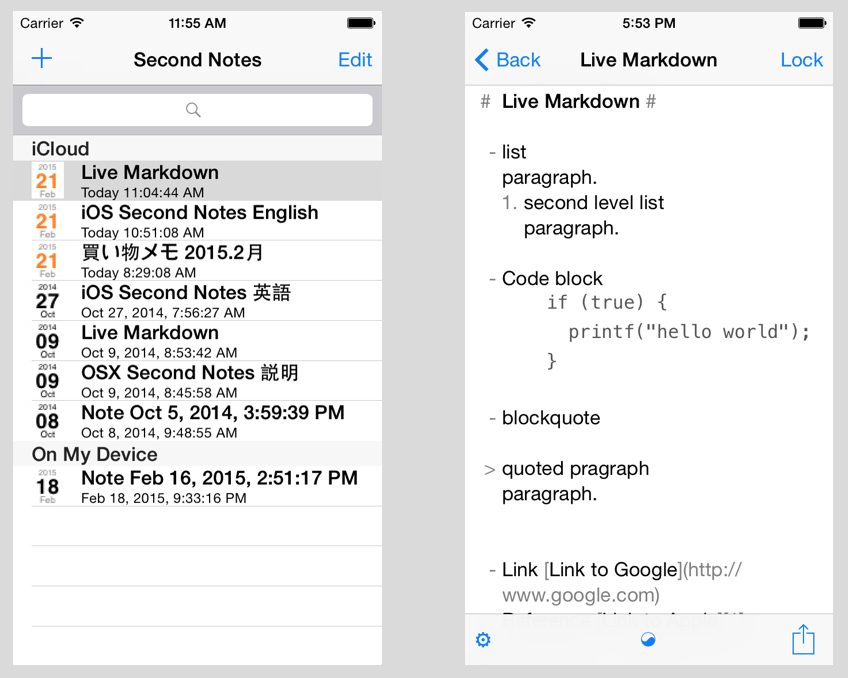
|

|
|
New Note |
Arithmetic |
Header list |
Feature
- Typing get with Live markdown and preview via converted HTML
- iCloud and Second Notes for Mac
- Text search in Notes
- Scrolling Note
- Context Menu
- Drag and Drop
- Arithmetic button
- Importing Text or Markdown
- Keyboard shortcuts
- Custom URL schemes
Typing text with Live markdown and preview via converted HTML
Second Notes uses Markdown like text formatting, and automatically indents text in a list and quote paragraph, and make strings bold or italic. The preview button shows HTML converted text in the web view.
A line begins with sharps # converts to bold string. The line converts to html tagged block where N means number of sharp.
A paragraph begins with hyphens - or asterisks * is indented and converts to a list html block.
If multiple hyphens or asterisks are placed, indent depth is multiplied accordingly. The paragraph ends with a blank line which contains only a newline.
A paragraph begins with > character is indented and converts to a block quote html block. If multiple > is used, indent depth is multiplied accordingly. The paragraph ends with a blank line.
A line begins with a tab or more than 4 spaces converts to a html code block and is shown by a monospace font.
If a word is wrapped by asterisks or underscores, the word is shown by a italic font. If a word is wrapped by double asterisks or double underscores, the word is shown by a bold font. If a word is wrapped by double tildes
~~, the word is struck through.If square blankets are used as blow, the string convert as a html link block.
[title](url 'options') --> <a href="url" options></a>  --> <img src="url" options></img>If the line begins with a square blanket
[, the line treated with a reference link definition as below.[identifier]: url 'options'The identifier is an arbitral word to identify the link definition.
You can use the reference link from any link element like this.
[title][identifier] --> <a href="url" options></a> ![title][identifier] --> <img src="url" options></img>
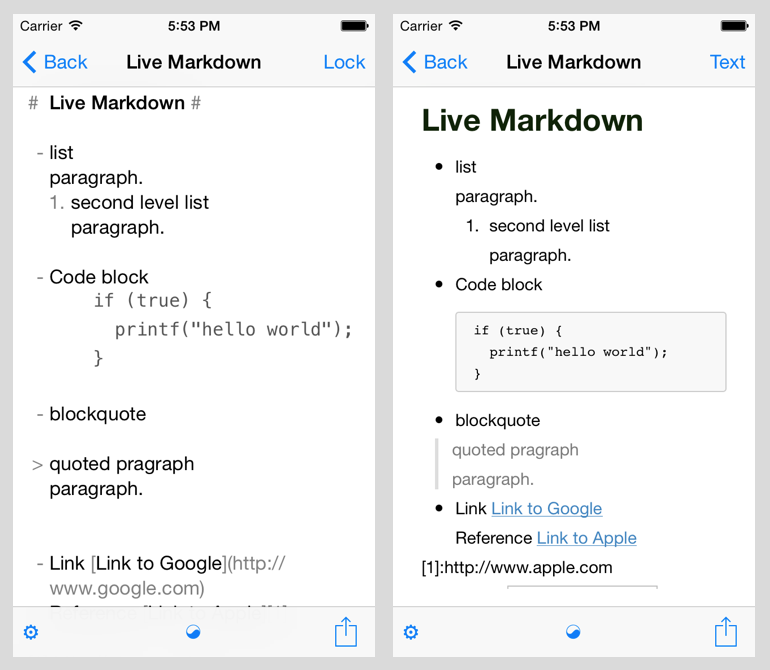
|
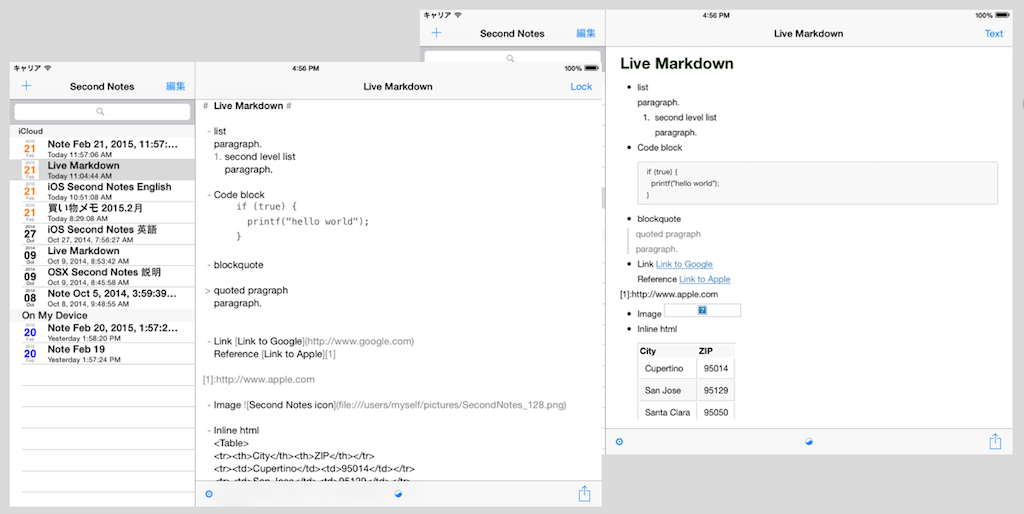
|
If you can't see bold or italic, please check if the selected font has a italic or bold font in its family. For example "Lucida Grande" that is used as a system font doesn't have a italic in the family.
If you want to show a local image in the preview, the image has to be located in you picture folder due to the security protection of Mac OSX.
iCloud and Second Notes for Mac
Second Notes saves a note in your iCloud folder. You can share the note with your Mac via Second Notes for Mac which has the same Live Markdown feature.
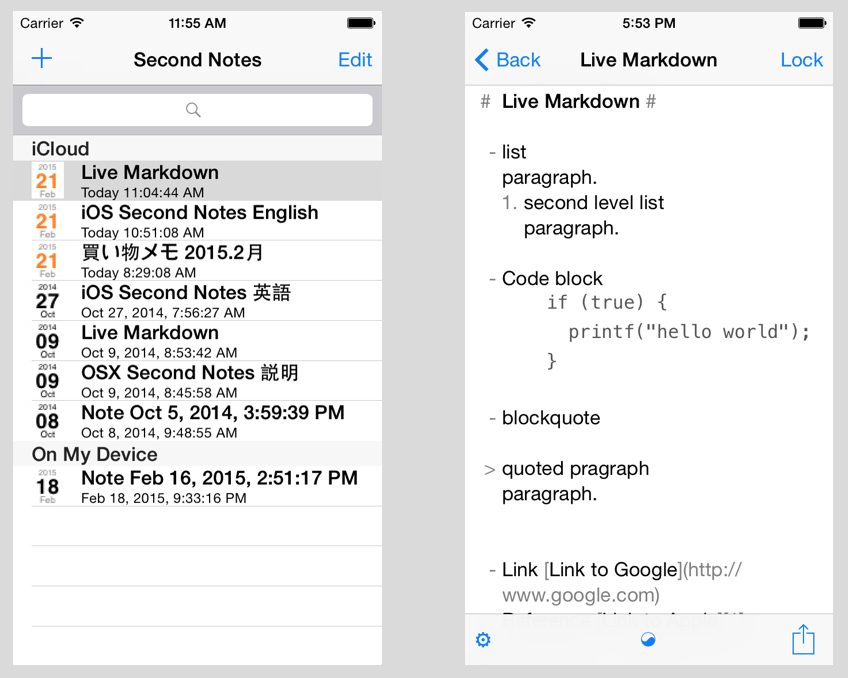
|
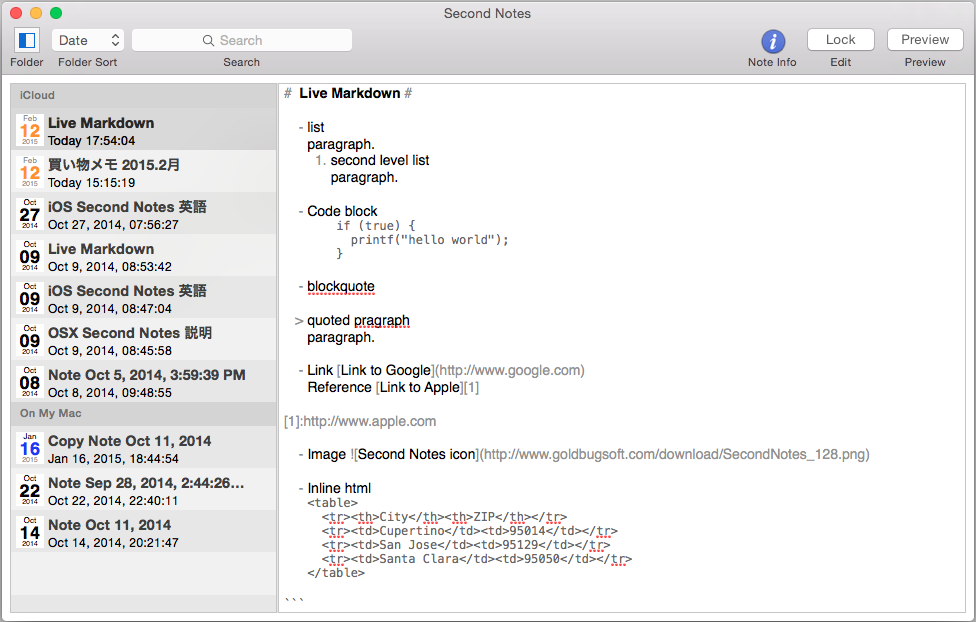
|
Search in Notes
The search field at the upper-left can be used for searching a string in the whole notes listed in the screen. If a note has the string, the rupe icon will be shown.
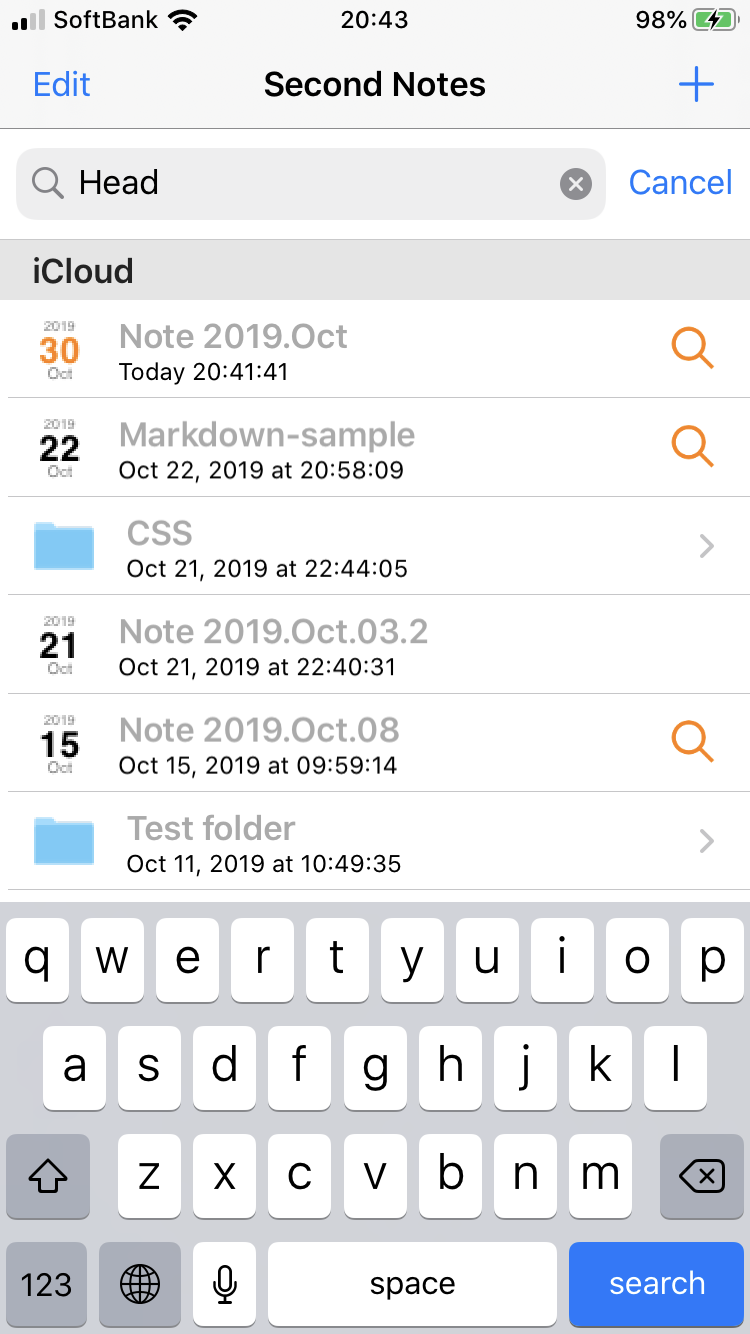
|
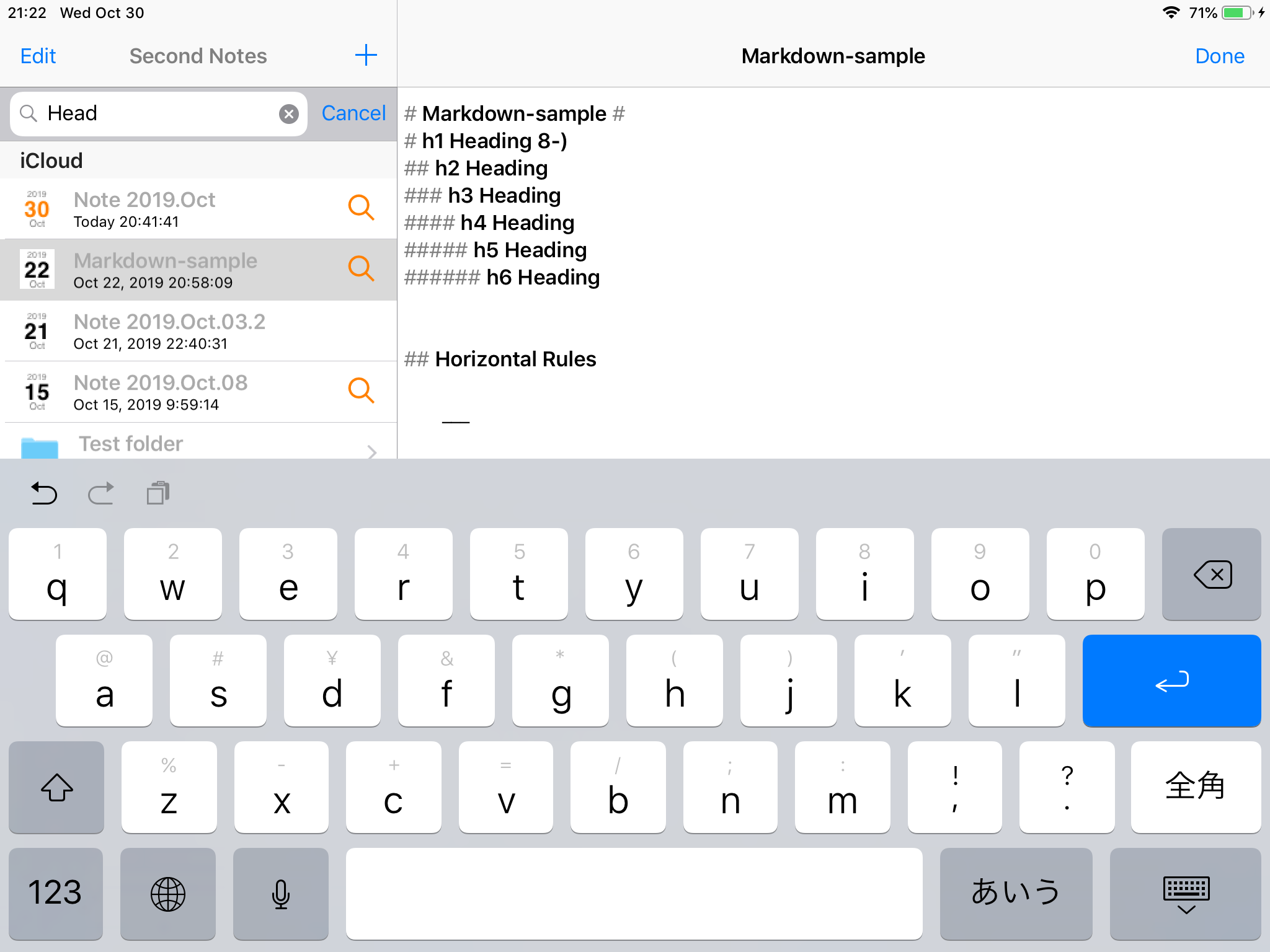
|
When you click the rupe icon, the note is shown and the list of searched strings is also shown as a popover. Touching a row in the list will scroll the Note to show the string in the view.
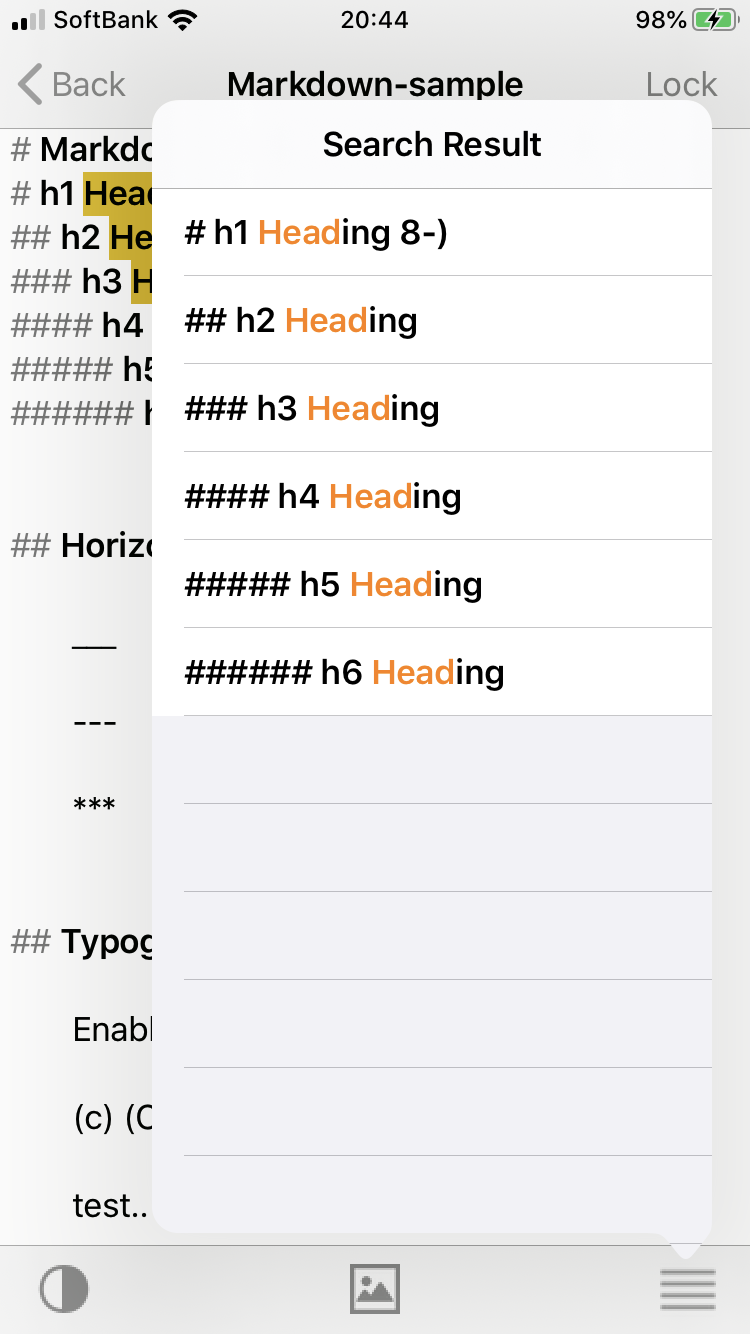
|
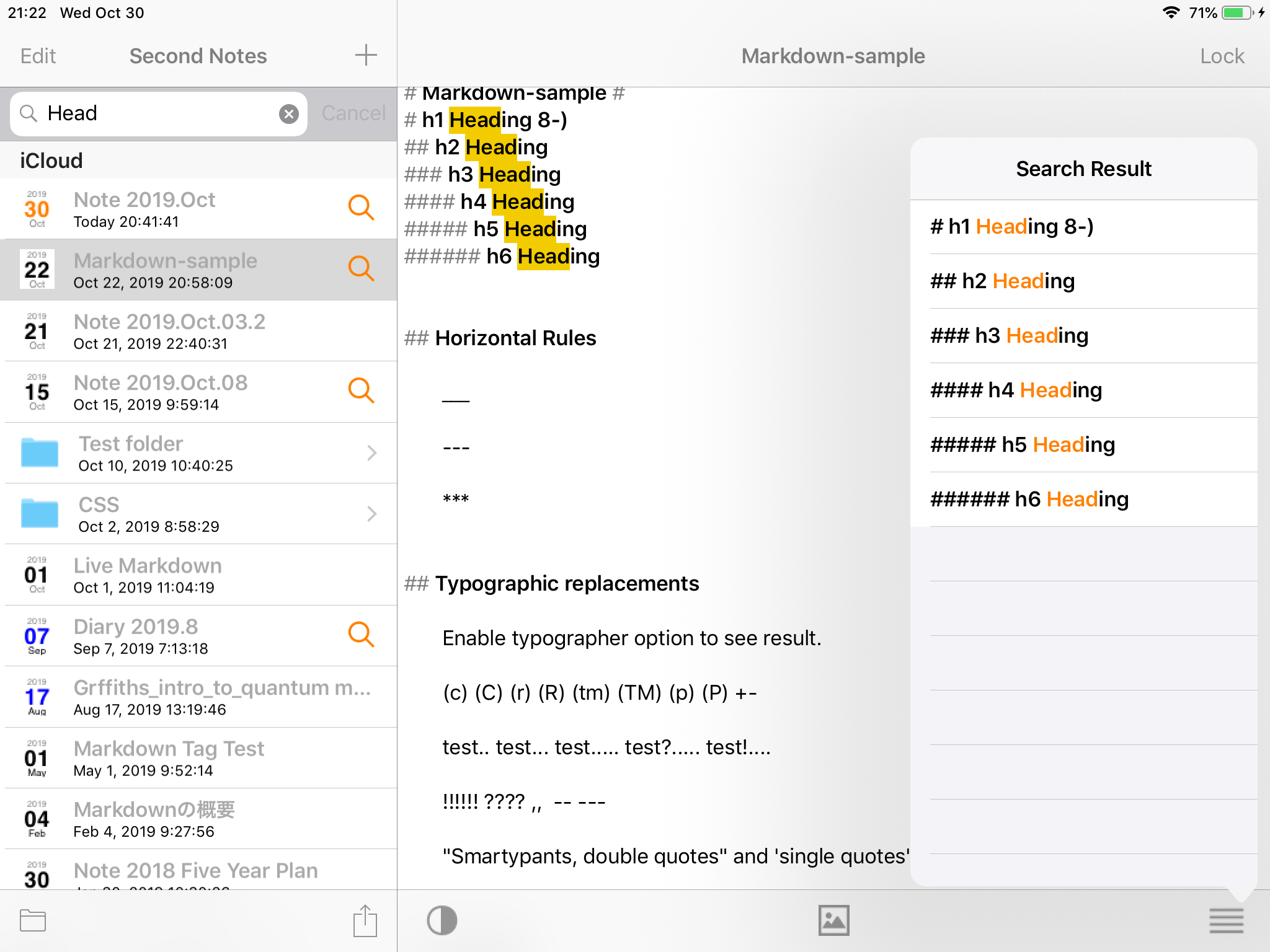
|
Scrolling Note
When you touch the lower right button in the Note view, the list of Markdown headers in the Note is shown as below. Touching a row in the list will scroll the Note to show the header in the view.
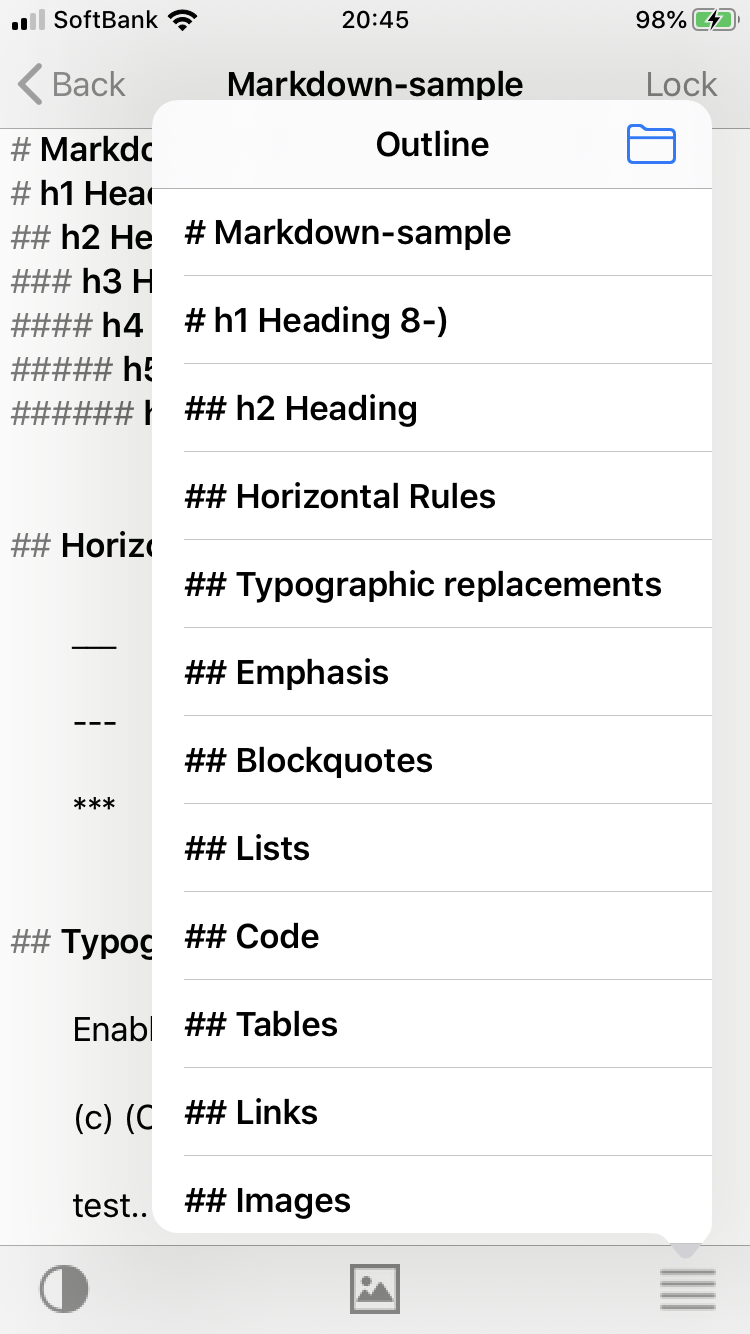
|
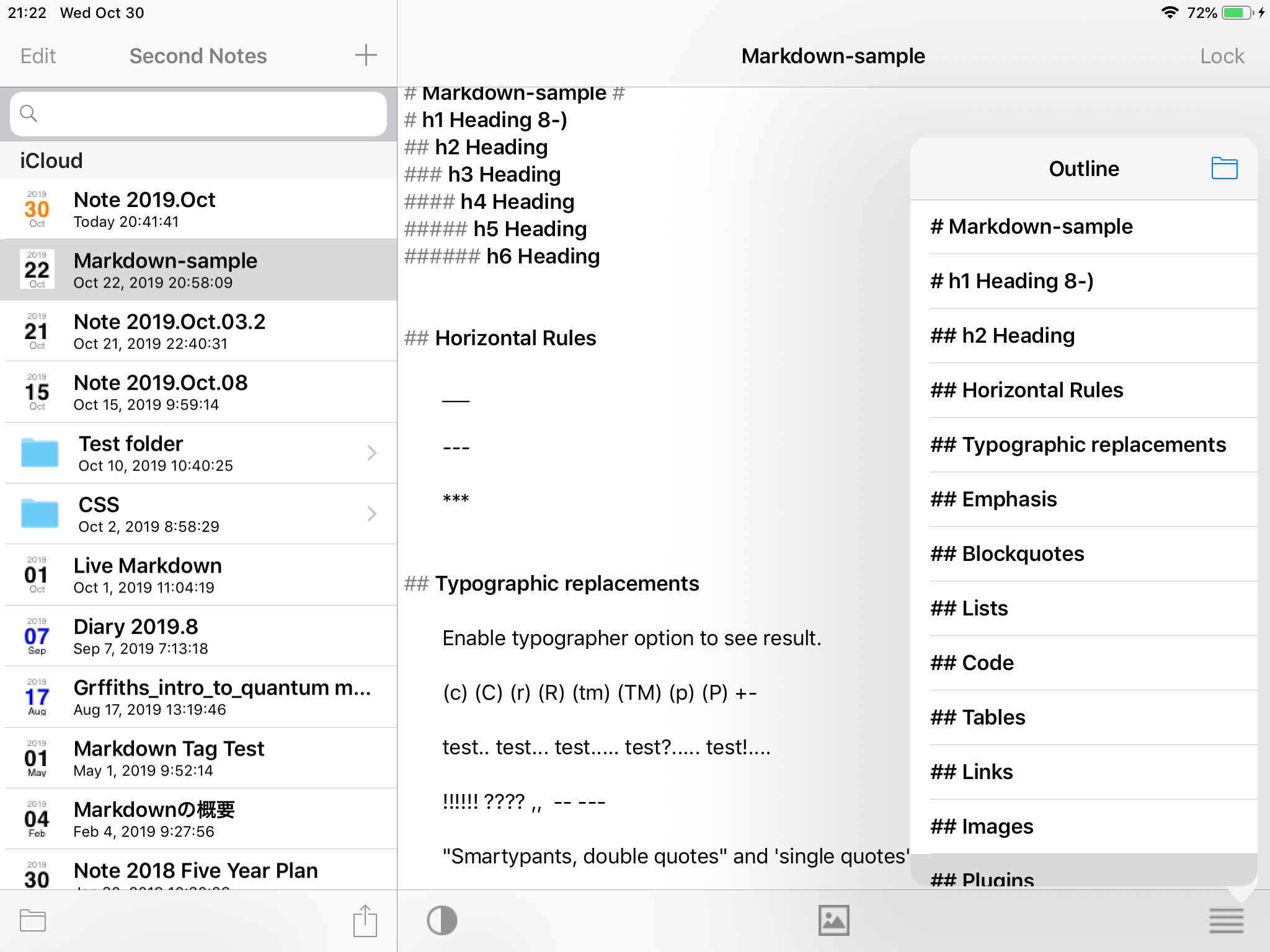
|
Header list
Context Menu
When you long press a row of Note list, the context menu is shown for making an action for the Note: Duplicate, Delete, Rename and Share.
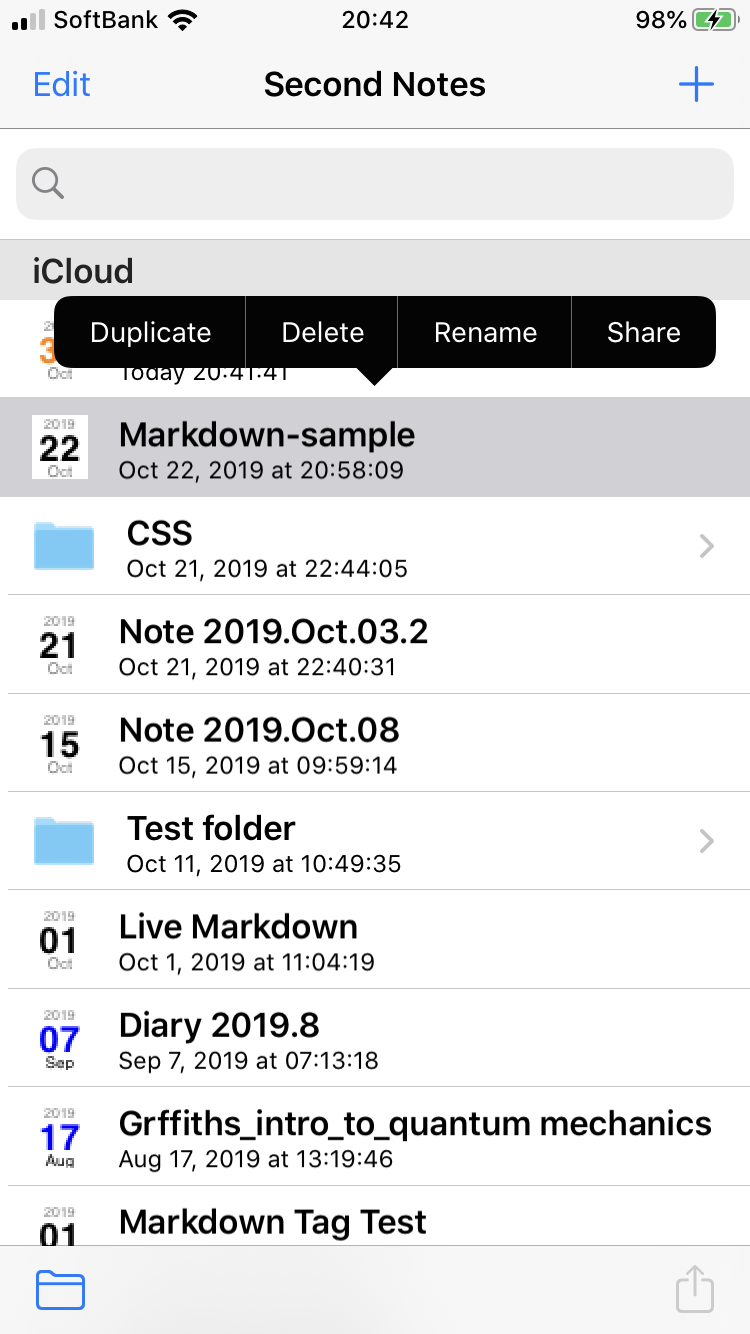
|
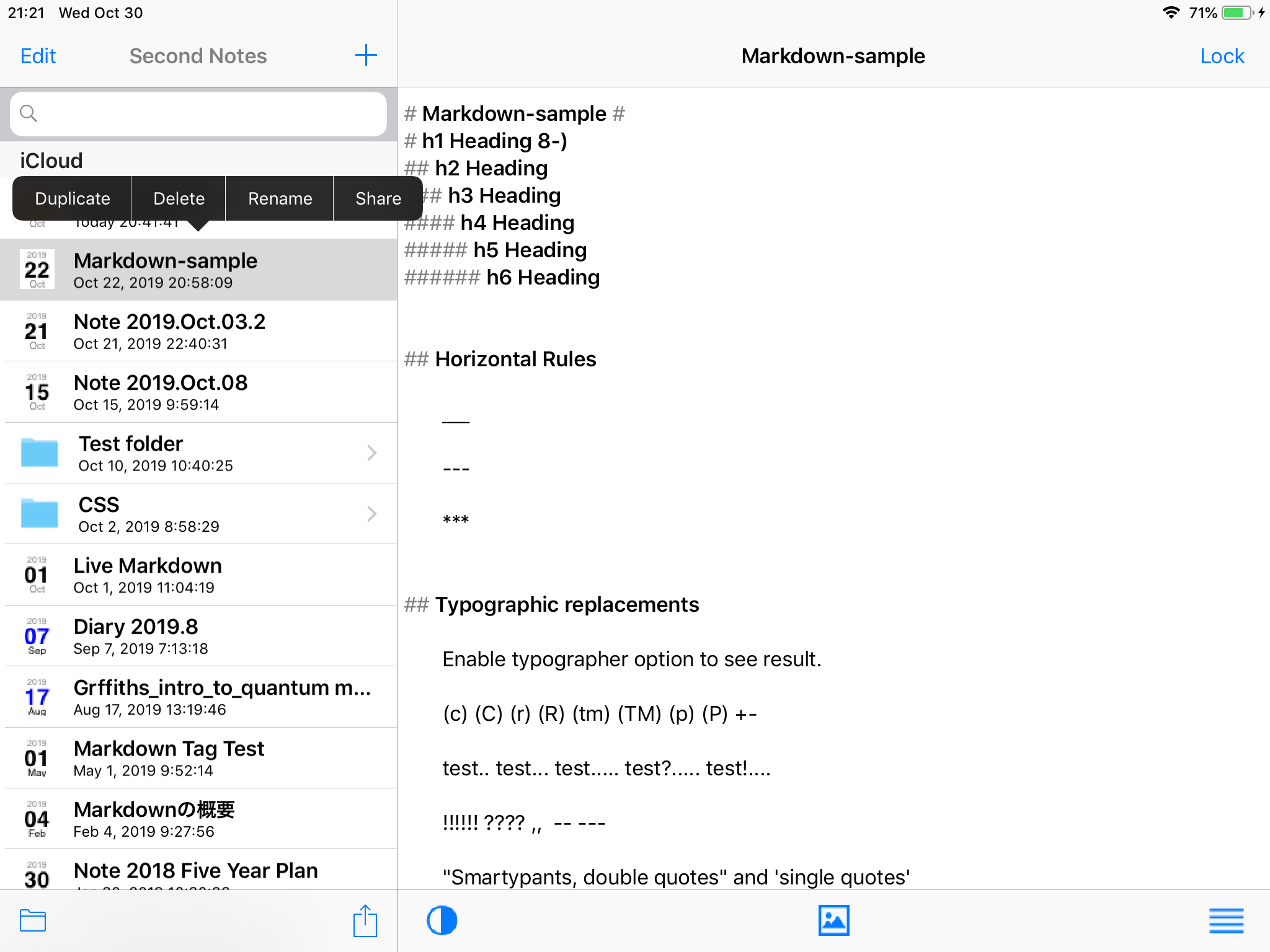
|
Drag and Drop
A Note can be move into a folder via Drag and Drop.
When you long touch a Note in the list, the row image will be change a little bit to show it can be movable. Then drag the image to a folder row, the Note will move into the folder. Also the drag and drop can be used to move a Note between iCloud and On My Device.
Arithmetic button
Type a fomula and click the Arithmetic button in the keyboard accessory, the result will be inserted after the fomula.
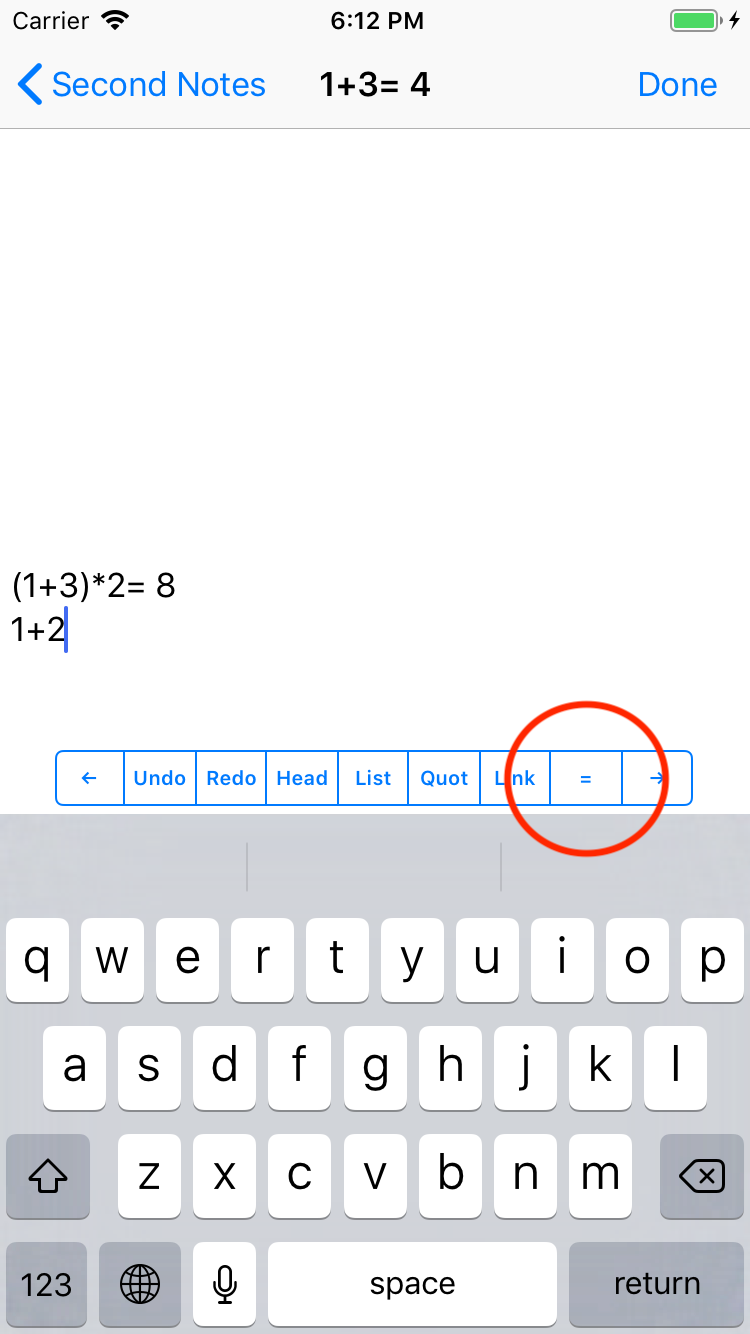
|
Importing Text or Markdown file
You can open a Text or a Markdown file by Second Notes which is attached in the mail.
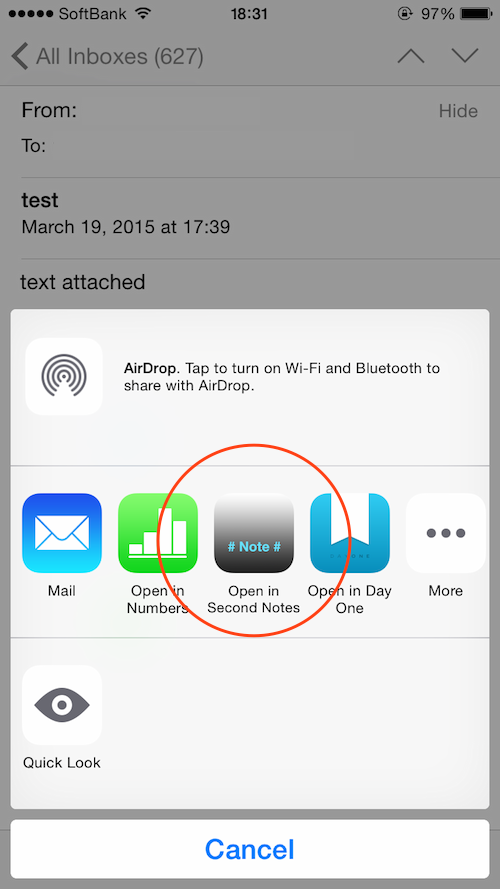
|
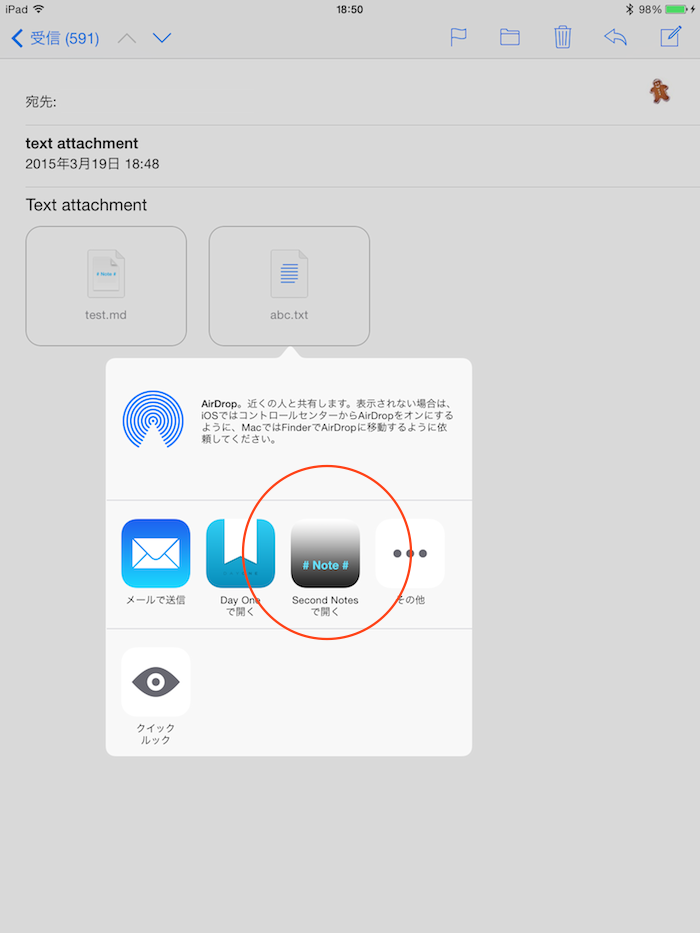
|
Keyboard shortcuts
In Folder View
Up/Down arrow : Move up/down row.
Enter:Show the Note.
Command+F:Focus on the search field or cancel the search.
In Note View
Up/Down arrow : Scroll up/down.
Command+Enter:Enter input mode (Show keyboard) or Exit input mode (Hide keyboard).
Command+]:Show preview.
Command+[:Hide preview.
Command+E:Lock the Note or unlock the Note.
Command+Z : Undo
Command+Shift+Z : Redo
Custom URL schemes
Second Notes receives Custom URL schemes.
Create new Note and insert a text from the pasteboard.
secondnotes://open-
Create new Note and insert a text "xxx".
secondnotes://open?text=xxx -
Open the Note which has a name "yyy", then append a text from the pasteboard. If the note can't be found, create a new Note and insert a text from the pasteboard.
secondnotes://open?name=yyy -
Open the Note which has a name "yyy", then append a text "zzz". If the note can't be found, create a new Note and insert a text "zzz".
secondnotes://open?name=yyy&text=zzz And Second Notes can receives "x-callback-url" as below. It is used to convert a text to HTML string.
secondnotes://x-callback-url/render-markdown?x-success=sourceapp://xxx&x-error=sourceapp://yyy&text=zzzThe "zzz" is input text. If the conversion is completed, the following URL scheme is sent back to the sender.
sourceapp://xxx?text=hhhThe "hhh" is the HTML string by URL encoding
How to use
-
Start Second Notes at first
When you start Second Notes at first, new note is created and it is shown in the iCloud folder. The title is also created the date and time automatically, but you can change it anytime.
-
Make sure iCloud is enabled
If the first note is created in the "On My Device" folder, please make sure if iCloud is enabled of the Second Notes in the System Settings. It is located in the "Document & Data" menu in the iCloud setting as below.
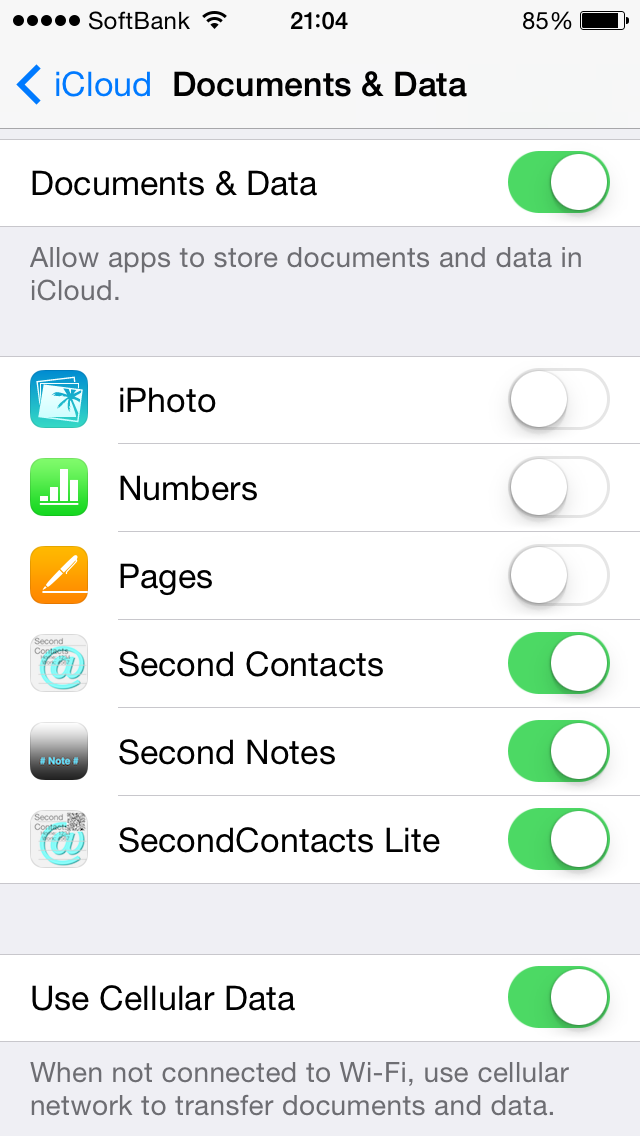
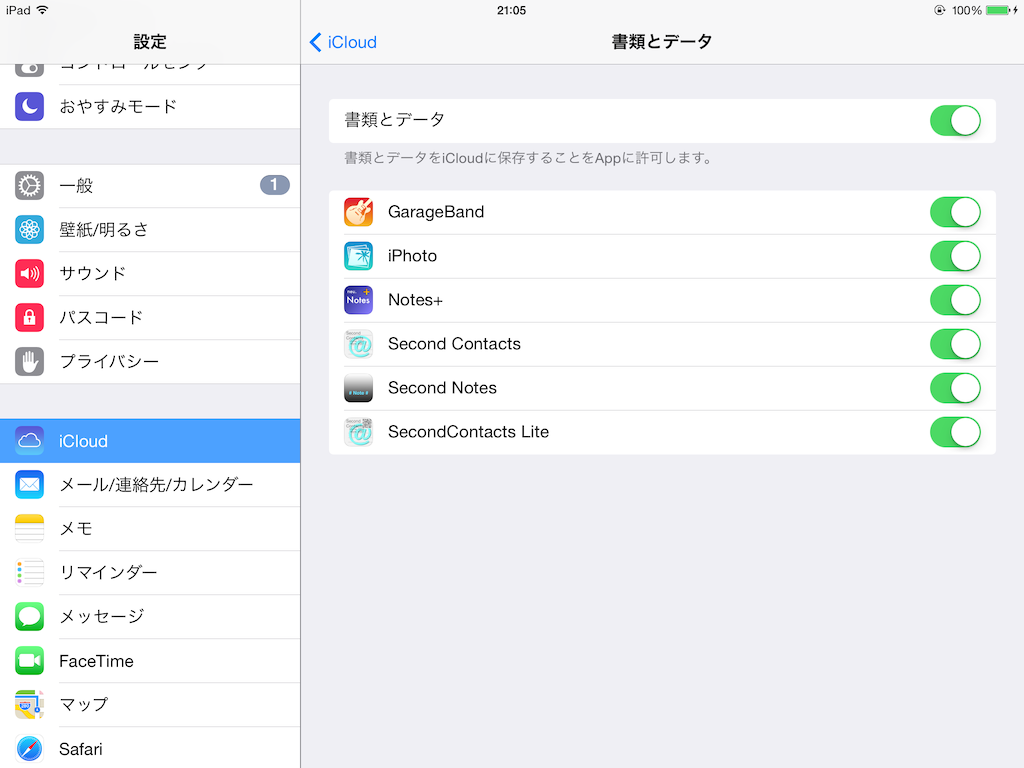
-
Title and filename
The title of a note shown in the folder view is taken from the first line of the note. It is not same as the filename. You can see the actual filename through the "Note Info" menu in the file menu.
-
Dynamic Type
Second Notes supports the Dynamic Type feature of iOS7. You can change the size of font larger or smaller at the System settings.
-
Move a note
You can move a note between iCloud and "On My Device" by drag & drop the tag which is shown when you touch the Edit button.
-
Keyboard shortcuts.
As explained above, Second Notes has several keyboard shortcuts which is useful when you use Bluetooth keyboard.
-
Actions
The button shown lower left corner of the Note view is for Actions, Printing, Sending a email. The text format is switched whether preview is shown or not. If the preview is shown, the text converted to HTML is printed or attached in the email message.
Markdown tags are supported by Live Markdown and HTML Preview