Goldbug Software
Merge Print
Additional information of Merge Print
How to use vertical text
If you click the "i" mark that appears when you click the red frame of the preview string, information about the string will be displayed, and you can change the font and size of the string.
You can change the text to vertical text by clicking the "Vertical Text" checkbox at the bottom of the displayed information panel.
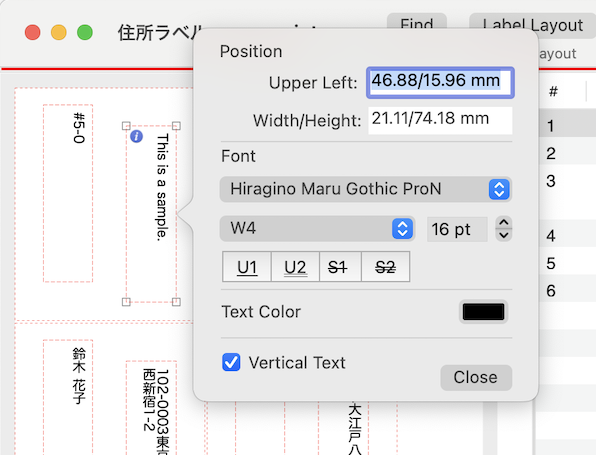
Borderless Printing
If you select borderless paper in the paper settings, the print position will not match because it will be enlarged when printing. be careful.
Key sequnce in editing
Clicking a table cell puts the cell in edit mode. When you type a string, the corresponding string in the preview will change accordingly.
To complete a string change, click outside the cell or type the return or tab key.
When you type return, the edit mode moves to the cell in the row below, and when you type tab, the edit mode moves to the cell in the right column.
Find and Replace
Choose Find from the Edit menu or click the Find button in the window title bar. The FindBar shown below will be displayed, so type the string you want to search for.
Strings found in the data displayed in the window are highlighted in orange or gray. The string highlighted in orange indicates the current operation target.
Enter characters in the "Replace" field of FindBar and click the Replace button to replace the current operation target string. If you click the All button, all strings displayed in the table will be replaced with the "Replace" string.
If you make a mistake in replacing something, you can redo the replacement by selecting "Undo" from the Edit menu.
Import CSV file
CSV files that Merge Print can read must be formatted as follows:
John Appleseed,"3020-2 Nish-shinjuku, Shinjuku Tokyo",Tokyo Operacity Tower
Hanako Suzuki,"Nihonbashi bridge, Ooed", "1-2"
Daichi Suzuki,Tokey-dai Sapporo
The text encoding of the file must be UTF8.
The comma-separated strings are read into columns and labels into rows.
If you want to include a comma within each string, enclose it in double quotes `"`.
If the number of strings per line does not match, a blank string will be entered.
Page Setup
The preview displayed on the left side of the window is displayed at a size corresponding to the paper size used for printing. When creating a document, select the Page Setup menu in the File menu and select the paper size that you want to use, or use the Paper Size menu in the window title to determine the paper size.
If you select "Borderless" as the paper size, the print image will be enlarged and printed, so the print position of the text string may not match the preview. Please check the printing position by performing a printing test etc. before using.
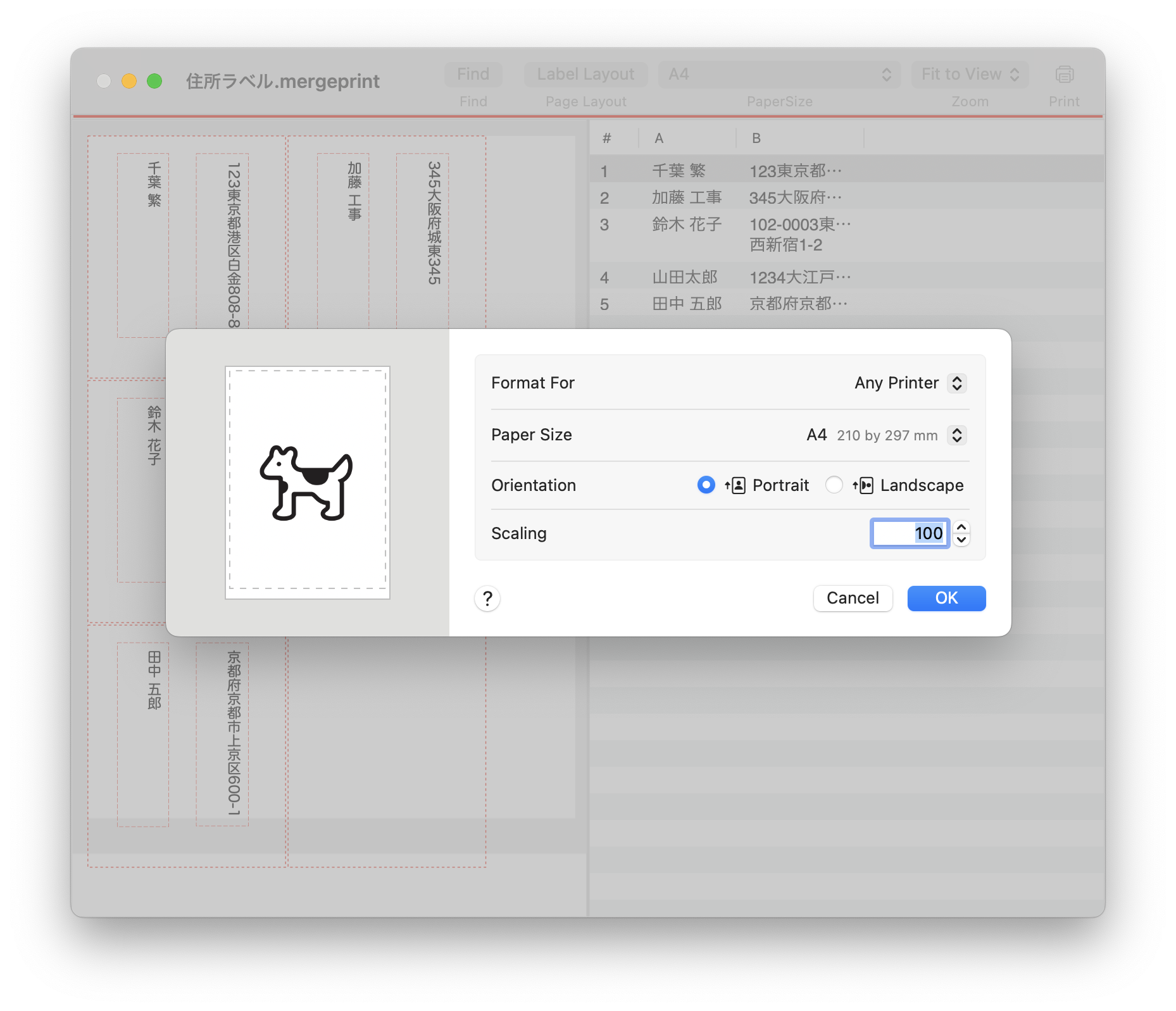
A gray frame in the print preview indicates areas that cannot be printed. This area changes depending on the paper size. Adjust the layout so that the text does not overlap the gray area.
Printing
Click the Print button from the File menu.
